Photo Corners headlinesarchivemikepasini.com
![]()
A S C R A P B O O K O F S O L U T I O N S F O R T H E P H O T O G R A P H E R
![]()
Reviews of photography products that enhance the enjoyment of taking pictures. Published frequently but irregularly.
Our Secret Backup & Archiving Strategy In Action


6 February 2013
When we last left Don Quixote, Sancho was advising him:
Withdrawing is not running away, and waiting is not sensible when danger outweighs hope, and wise men know to save something for tomorrow and not risk everything in a single day. And you should know that even though I'm rough and lowborn, I still know something about what people call proper behavior, and so don't repent of taking my advice but mount Rocinante if you can, and if not I'll help you, and follow me, because my brains tell me we need our feet now more than our hands."
Faithful readers will remember we recommend picking a good long novel to accompany those hours you'll spend backing up your image collection. We prefer Cervantes' Don Quixote. It's long enough. It's amusing. It's full of wisdom.
And certainly Sancho's advice is worth underlining, especially regarding backing up. It isn't running away. It is exactly the response to when danger outweighs hope. And wise men (like ourselves) know how to save your stuff so you have it tomorrow.
The part of about feet (not to mention Rocinante) has no modern equivalent. Even for those of us who prefer public transportation.
SO HOW DO WE DO IT?
Our Bookshelf of Classics would not be complete without Peter Krogh's The Dam Book. It's no accident he's the only person to ever author a book on digital asset management. And if you read it all the way through, you will be as utterly confused about what to do as you were to begin with.
What you need is real world examples. And since we've actually just finished another archiving session today, why don't we walk you through what we do?
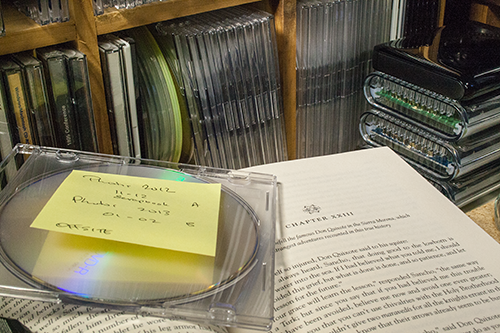
Media. DVDs and external drives are part of the secret. So is Cervantes.
We have been salvaging our camera captures since 1998 (well, before that if you count Photo CD). And we haven't lost one yet. Yes, we've had the occasionally corrupt image (thanks to that old stalwart, the SCSI cable connection) but we've faithfully copied that corruption for over 15 years without loss.
Not to mention the approximately 50,000 other images we've copied to hard disk, archived and otherwise warehoused.
So how do we do it?
PROPER BEHAVIOR
We use proper behavior, just as Sancho recommended. Images copied to the hard disk (you've no doubt figured that step out) are confirmed by reviewing them in an image browser of some sort. Lightroom, Photo Mechanic, iPhoto, Aperture, you name it -- look at each image. Make sure it copied over intact.
This can be a little tricky with Raw+JPEG images because you are likely looking at just the JPEG. It can even be tricky with JPEGS because you may just be looking at the thumbnail. But look. Looking is better than assuming.
There's another part to this copying and that's the destination. We thoroughly endorse George Jardine's folder naming scheme, outlined at no cost to you in his free sample Library video.
We use nearly an identical folder naming scheme, which we also endorse and will briefly describe here:
- Start the folder name with the date of the shoot expressed as CCYY.MM.DD and do not skip any placeholders. So if we were out shooting today instead of reading Cervantes, we would use "2013.02.06 " to begin our folder name (note the trailing space). Periods are perfectly legal and make it easier to read the date.
- Add a slug. George likes a long slug with people's and place's names. We like a very short slug. If it was a birthday party, for example, we'd add "Jenni @ 45" but if we'd spent the day snowboarding we might just say "Squaw Valley Snowboarding."
So what you end up with is "2013.02.06 Squaw Valley Snowboarding."
What's especially helpful about this is that your operating system (whatever it is), will sort your folders chronologically despite itself (it's doing it alphabetically). That's why you put the century first in the date.
PURGATORY & LIMBO
With our images tucked into a folder that helps us find them, we indulge in a little image rotation. But nothing more.
Any edits we make to the images will be saved elsewhere. These are the camera originals and worth preserving as is.
So we copy them to a network drive (where any machine on our network can find see them). They actually go into a folder named for the year.
And they also go to an external drive attached to each machine (two of them here, stationary and travel).
So after copying the camera originals to our hard drive (1) we have copies on a network drive (2), and two externals (4). But we aren't done yet.
Then we move the hard drive folder into a holding folder named for the year and months the images cover. Something like "Photos 2013 01-02."
ELSEWHERE
A word about that elsewhere for edited images. We get a lot of images by email. And we edit a few images, too.
For emailed images that we want to save (nephews doing things they'll be embarrassed by at their bachelor party, say), we copy them to a folder called "2013 Scrapbook." Edits go to "2013 Edits." Or "2013 Commercial Work." Same folder naming, though. Date and a slug (the client name). That's all you need.
DVD COPIES
When we've accumulated 4.7-GB of folders of images in our holding folder ("Photos 2013 01-02," say), it's time to burn them onto a DVD.
We burn three copies. Two we keep here in the bunker. One we take offsite to a location a few miles away. Not nearly far enough away in the event of a regional catastrophe, but as far away as we can get it.
The offsite copy has some legal implications, we're told. Keeping your intellectual property offsite under lock and key indicates to the legal system it actually has some intrinsic value. That distinguishes it from stuff you lost in a fire and wish you hadn't, apparently. We wouldn't know, not being trained in the field. But so we've been told.
Once we've made the DVDs, we move our "Photos 2013 01-02" into a folder called "Archive" on our hard disk, just to keep the file listing compact in our "Pictures" folder.
"Archive" has a slightly different structure than the network drive (where the slugged folders are all listed in one folder named for the year). But it's really just a last resort if we have an image corruption problem (which we haven't).
MOVE THE HANDS
Note that we've only discussed what we do with the original camera images. We're not talking about image databases like Aperture, iPhoto or Lightroom. That's a different level.
But since we raised the problem, let's solve it. We only maintain one image database and we use Lightroom to do it because we find it more flexible than other options.
But our Lightroom catalog is pointed to the set of images located on the attached external drive. So once we've copied images to that drive, we can import them into Lightroom. They aren't moving from that drive (unlike the ones we copy to our hard drive, which do move and Lightroom would lose track of).
So there you have it. Multiple copies, multiple media, multiple locations. Not a lot of work. No heroics. Just a backup and archiving strategy you can live with.