Photo Corners headlinesarchivemikepasini.com
![]()
A S C R A P B O O K O F S O L U T I O N S F O R T H E P H O T O G R A P H E R
![]()
Reviews of photography products that enhance the enjoyment of taking pictures. Published frequently but irregularly.
Mavericks Update




13 November 2013
After a few days of doing the configuration dance, we've actually resumed our normal activities on the MacBook Pro whose operating system we updated to Mavericks.
That (normal activity) may not seem like much but here's a list:
- Backing up our working files on our main machine to the Mavericks machine using Unison
- Burning DVDs using Burn (which hasn't been updated in years)
- Running Revel
- Running Lightroom 5
- Browsing with Safari and Firefox
- Running Photo Mechanic v4.6.9
- Running our custom utilities based on Perl, ImageMagick, CocoaDialog, etc. and compiled with Xcode
- Using Interarchy to update Photo Corners
- Running a lot of AppleScripts
- Running custom Services

No Crashes. Fujifilm X-S1 at 1/900 sec. and f8 with ISO 200 and 158.6mm.
We won't count the App Store but we've done a few updates with it already.
LIGHTROOM
But we should say a bit more about Lightroom and Revel. That represented real work. Which is probably why we keep it off the main machine <g>.
We had a shoot over the weekend, imported our images to our main machine where we sent them off to the archive as well as the external disk attached to the Mavericks machine.
We imported that shoot into Lightroom 5 with no problem, then went through each image in the Develop module, making adjustments to the Raw files and cropping the images.
Then we exported the set to a Revel album after downloading and installing the Revel plug-in for Lightroom 5. We sent that URL along to the client.
Piece of cake.
PROBLEMS
For us, anyway. In researching this article, we hunted around for problems other people have had with Lightroom and Photoshop, among other imaging applications.
We won't recount them here because we didn't detect any pattern and we couldn't reproduce them here. That inspires us to make a couple of observations.
Everybody knows when they have a computer problem. Something happens you don't expect.
Sometimes, ironically, that's a good thing. Evidence, say, of a new feature (whose default is not set the way you want perhaps). And sometimes it's just plowing straight ahead in a right turn-only lane.
It's difficult to tell the difference. Especially these days when an operating system can be updated with no documentation describing the ins and outs of new features. It's left to reviewers and support forums to point out things like the importance of your Displays Have Separate Spaces in the Mission Control system preference.
Beyond that, there are really two prerequisites to getting to the bottom of things:
- Knowing your system configuration. Operating systems can report that to you or you can use handy utilities like the free EtreCheck to report your configuration (and any problems with it).
- Knowing precisely the sequence of actions to reproduce the problem. Which is easier said than done (don't try to remember; record). If you can't make it happen twice, it didn't happen. And if you can't describe how to make it happen, adjust your meds.
Armed with that information, you can be helpful to tech support (for either the operating system or the application in question) when you report a problem.
None of the problem reports we read approached that level of awareness or detail, which (frankly) is more suited to a support call than a forum.
One other topic inspires us to comment. That was the number of professionals who were facing deadlines with disabled software after the update to Mavericks.
If you read the other entries in this piece, you can guess what our advice is. Don't experiment on your main box.
Which assumes you have more than one machine configured to do your work. A second box. A travel box, say. Or just a backup. In case the candelabra falls on your keyboard.
For a peek at one professional's setup, watch Julieanne Kost's Backup Strategies in Lightroom 5 in which she describes her computer setup with a drawing at the beginning. She does have more than one computer, though, as she reveals at the end of the video.
It's just the cost of doing business.
SLUGGISHNESS
System performance has improved over the first day. Sometimes, though, we tap something and nothing happens for a few heartbeats as if the system were otherwise occupied.
We are updating a 4-GB machine (with about 1-GB free) from Lion, not Mountain Lion, so we thought there might be some odd cache or two (not to mention iCloud updating and Spotlight indexing) that is slowing things down.
A few people have suggested rebooting into the Recovery partition (Command-R on a Restart) and using Disk Utility to both Repair the Disk and Repair Permissions. On restart, reset the parameter RAM (Command-Option-P-R).
So we tried that.
There was nothing wrong with our disk and only our printer permissions were flagged (as usual). We did reset parameter RAM. But as a disaster-recovery dry run, we're glad we jumped through these hoops before we have to.
The jury is still out on this one but we haven't noticed any great speed increase and still see the spinning beach ball on occasion. We suspect our experience is not quite as severe as what's being reported elsewhere.
It's possible this is just the system checking with the cloud now and then, too. As the days go by and we reuse the same applications, the behavior has been significantly mitigated.
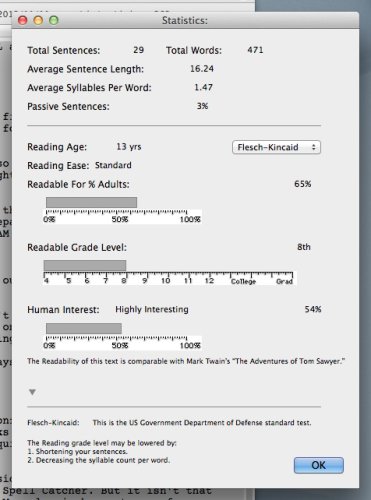
Testing. We installed Grammarian in trial mode and had it analyze this story..
If we did find it annoying, though, here's the place to complain: Apple's Feedback Page.
STILL OUT
We haven't tried SilverFast, although we did confirm that Image Capture could run the CanoScan 9000F attached to the Mavericks machine, as can VueScan. SilverFast (after the OpticFilm 120 review) requires a reinstall, so we haven't been anxious to do that.
We don't run a Wacom tablet on our travel box but do on our main machine. Wacom has just released new drivers for Mavericks. The correct process for installation is to use the Wacom utility to uninstall the old driver, reboot, install the new driver and reboot again.
Our biggest issue is text expansion. We thought we might just migrate our text editor to one that works with Spell Catcher. But it isn't that simple. We could probably rewrite our text-processing AppleScripts for another editor but we have a lot of Perl scripts that TextWrangler is happy to run for us that TextEdit, for example, is not.
We're taking a look at Grammarian, which does much of what Spell Catcher does, although the text expansion (which doesn't work in TextWrangler either) isn't as sophisticated as Spell Catcher's shortcuts and there's not application-specific preferences. But we were a little chagrined by an incorrect usage and misspelling on the Detailed Installation page ("insure" for "ensure" and misspelling the operating system name) but we sympathize with one-man bands playing out of tune now and then.
We had it analyze this story and we more than a little amused to find it the readability of our 'highly interesting' text is comparable to Twain's Tom Sawyer.
So there are still problems.
But for the most part, we consider the update to have gone well. We wouldn't hesitate to take the laptop on the road with us, expecting to do business as usual on the new operating system.
But that's only after we've tested all the processes we rely on, so there would be no surprises.