Photo Corners headlinesarchivemikepasini.com
![]()
A S C R A P B O O K O F S O L U T I O N S F O R T H E P H O T O G R A P H E R
![]()
Enhancing the enjoyment of taking pictures with news that matters, features that entertain and images that delight. Published frequently.
Using the DS40 On Yosemite




23 December 2014
The final part of our DS40 review has been unusually long in coming in part because we continue to be vexed by our printer connections. But that's an interesting part of the story itself, so we're expanding our review to include our most recent experience.
This is one story you'll want to read to the end, BTW.
INITIAL SUCCESS | Back to Contents
After installing Yosemite on a 4-GB 13-inch MacBook Pro which is connected to our local area network via WiFi, we were able to print to the DS40 as a shared printer connected directly to a MacBook Pro running Lion.
Sharing a printer is a convenient way to provide access to a non-network USB printer (liked the DS40) to other devices on your network. It succeeds even when sharing a printer from the USB port of a router like the Airport Express or Airport Extreme does not work.
It does require the host computer connected to the printer be powered on, though.
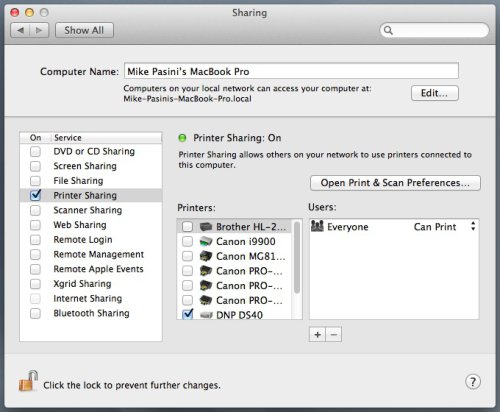
Printer Sharing. Everyone can print.
To enable it, use the System Preferences for your printers (whose name varies from one version of the operating system to another), select the printer in the list to see its settings and click on the "Share this printer on the network" checkbox. If you click the "Sharing Preferences button, you can refine which printers are available and who can print to them.
On the remote machine, just install the correct printer driver and print as you usually would, making changes to the local driver. The image data and settings are passed along to the host computer with the printer attached.
And the image is printed. In, you know, an ideal world.
DIRECT CONNECT | Back to Contents
More typically, though, you would print directly to the DS40 from Yosemite via the USB connection. So we tried that configuration, moving our WiFi laptop next to the DS40 and connecting it by cable.
We then installed the same DS40 driver we used on the Lion machine, which is the latest DNP has released for OS X.
With the driver installed, we were able to find the printer in System Preferences printer setup and add it. It showed up in Printers & Scanners with a green light, ready to go.
We tried printing a large scanned image as a 8x6 print from Photoshop CS5 but continually got an error message from the printer: "incompatible media size - 00310"
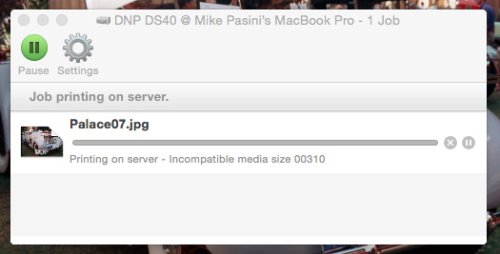
Yosemite Print Error. Incompatible media size for a 6x8 print.
This error isn't unfamiliar on Lion. To clear the error, we just cycle the power on the DS40 and try it again. But that didn't work.
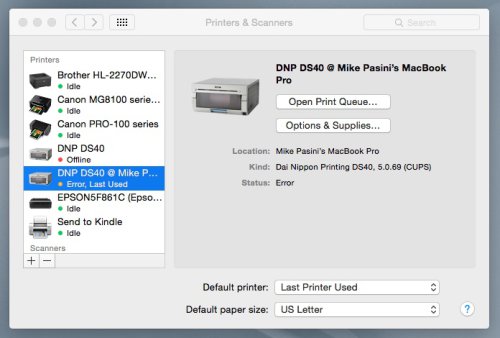
Printer & Scanners. Error, Last Used status.
MORE TROUBLE | Back to Contents
The OS X DS40 driver seems pretty fragile. Even printing directly to the DS40 under Lion (which has always been supported by DNP) is unreliable. We get Printer Not Found errors and Incompatible Media Size errors.
We resolve the Printer Not Found errors by deleting the printer and reinstalling it. When we get an Incompatible Media Size error, we cycle the power on the printer.
That's always gotten us back in the saddle. And once there, we don't have problems. We were able to print several dozen 4x6 prints from Photoshop CC using a direct connection under Lion without any errors once we resolved the connection issue, for example.
On Yosemite with a direct USB connection those fixes haven't helped. We've spent weeks trying to get our first print from a direct connection.
To make matters even worse, returning to the Yosemite laptop to a shared printer connection failed repeatedly when we tried to print a 6x4.
It really looked like we were not going to be able to print reliably from Yosemite.
EUREKA | Back to Contents
Why would previously successful configurations fail? What factor were we not identifying?
The application software.
Our problems occurred printing from various versions of Photoshop (CS5 and CC 2014) on both systems. That's the application from which we usually print single images.
So we decided to try printing from different applications.
Using the shared printer on Yosemite we were able to print reliably from Yosemite using Lightroom.
So we cabled the printer directly to the Yosemite laptop and printed directly from DxO OpticsPro 10. We switched applications because our Lightroom library references images stored on an external drive, which we didn't bring across the room with us.
We had no trouble printing from OpticsPro either. We did have to wait a few counts for the correct paper size options to show up in the Print dialog box, but once we were able to choose our settings, we were on our way.
RECOMMENDATION | Back to Contents
This is fairly preliminary troubleshooting but it appears the printer has trouble with the data it gets from various OS and application software combinations. We aren't seeing a problem with Lightroom 5 or OpticsPro 10 but we are seeing problems with various versions of Photoshop under both Yosemite (where we've never gotten a print) and Lion (where a reinstall or restart is sometimes required).
We don't expect an update to the driver so we recommend experimenting with the DS40 under Yosemite using your preferred applications, before relying on it. We plan to continue doing that here, so if there's a particular application you're curious about, just hit the Feedback button and tell us about it.
(Editor's Note: This is the third part of a multi-part review of the DS40 printer. Links to the other stories are in the main table of contents at the top right of each story.)
Comments
Hi, having similar problems with my DS40 on Yosemite. Every time the computer powers off then back on I need to reinstall the driver (grr) to make matters worse it prints from Preview no problems and Photoshop CC but when I try printing from Lightroom cc 5.7 it won't print, comes up with "Error with media size 00310."
So I created another user on my Mac and I can print from Lightroom no problem. Very annoying as I'd rather not have to run to users.
Wondered if you'd experienced this or any ways to solve it? I did speak to someone at DNP/Photomart but can't remember which. They said it was a Mac issue but they did say a new driver for 10.10 was in beta testing although not sure it will solve this issue.
-- Daniel
We did finally get a chance to print from Lightroom 5.7 running under Yosemite to the DS40 connected directly via USB to the computer. We didn't get any printer errors, although we had a very hard time trying to print a 4x6 with the correct orientation. We were able to print the images as a 6x8 without any issue, though.
But we should say that when we fired up the DS40, we looked at the Printers & Scanners list of printer and saw that it was "offline." That wasn't correct, so we deleted the DS40 and added it back (which only takes a second or two), waited for its status to turn from yellow to green and were then able to print.
We have indeed had the media size error on Lion, Mavericks and Yosemite. The cure, for us, was simply to restart the DS40. That cleared the error.
So those two solutions (delete and add the printer back, cycle its power) take care of most problems for us. Reinstalling the current driver hasn't been necessary for a while.
We aren't aware of a beta for a new driver but we'll look into it. Thanks!
-- Mike