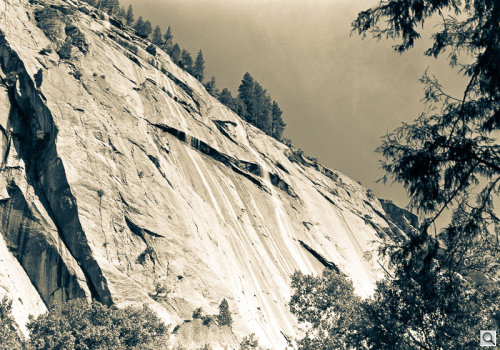Photo Corners headlinesarchivemikepasini.com
![]()
A S C R A P B O O K O F S O L U T I O N S F O R T H E P H O T O G R A P H E R
![]()
Enhancing the enjoyment of taking pictures with news that matters, features that entertain and images that delight. Published frequently.
Friday Slide Show: Yosemite Scans




15 April 2016
Usually images of Yosemite stand on their own. The place is beautiful. Photographers have been mining that beauty since the 1800s. And people love photos of the place. Can't go wrong.
But this collection just happens to be images of Yosemite. You wouldn't be able to see them at all if we hadn't scanned them. So the story here is that they're scans.
Scans of 35mm Plus-X negatives from May 1982 processed in the bathroom of our flat on Eighth Avenue. We exposed them with a Nikon FM2 and a trio of lenses: a 35mm f2.8, a 50mm f1.4 and a 70-210mm f3.5 Macro. We still use the lenses but we mount them on dSLRs or mirrorless cameras these days.
THE SCANNER
The scanner we used to convert the 39 original frames into digital files is the OpticFilm 135 here for review. Part of our review process is to actually do a job with the equipment. We've scanned color negatives already and were looking for black and white negatives to scan before spending some time with color slides.
And these old Yosemite scans fit the bill. Lucky you.
You won't notice it on these 800-pixel images, but the original negatives suffered from the impurities of tap water. So the scans needed quite a bit of spotting at full resolution.
The OpticFilm 135 does not have an infrared lamp to scan originals for imperfections, but even if it did, it wouldn't have been any use on these black and white emulsions whose layers appear to be imperfections.
There are software techniques to get around this but we don't find them quite up to the task.
One other thing.
The OpticFilm 135 ships with QuickScan Plus scanning software but we were unable to get usable results on a Mac, as we've pointed out. In fact, we submitted the image of a dark pointed rock to Plustek to show them how poorly QuickScan Plus did.
The QuickScan Plus image was so washed out you'd think you were looking at a winter scene. For comparison, we scanned the image on a CanoScan 9000F, which cleared showed it was spring.
You can see both scans with their histograms in the review.
But today, for the first time, we're able to see what the OpticFilm 135 can actually do because we scanned the image using VueScan, which now supports the scanner.
THE SOFTWARE
Using VueScan with the OpticFilm 135 is changing the direction of our thumb from down to up. We're finally able to enjoy the scanner's resolution. We'll have more to say about all this in the next installment of the review.
So think of this as a preview.
We did profile the scanner for color work as soon as VueScan provided that option. And we always use the profile.
Picking a negative profile, though, is a bit tricky. There isn't an option for the emulsion we used. In fact, the black and white library is pretty simple compared to the color options. Simple but sufficient, we should add. Grayscale scanning isn't quite as complex.
And one of the nice things about VueScan is that once you've previewed the negative strip, the data all stays in memory so you can try out different adjustments on individual images or the whole strip. When you tap the Scan button, the results are saved to disk. But they're still in memory so you can try something else.
POST PROCESSING
Most of the fun we have on our Friday Slide shows is in post processing the images.
We thought we'd use Piccure+ to sharpen things up but it wouldn't process our grayscale JPEG scans. There isn't the any data in the JPEG header about the optics, for one thing.
So we processed these in Lightroom, paying close attention to the histogram to recover highlights and bring back just enough of the shadow detail.
We also applied a couple of presets to the final selection. We liked Creamtone and Split Tone 1 for these images.
We did three exports, consequently. Just the grayscale and then the two preset treatments.
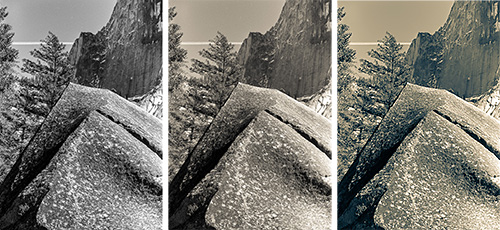
Three Treatments. Original black-and-white, Creamtone and Split Tone 1.
But we weren't quite done.
We still had to spot the images. So we did that in Photoshop using the Healing Brush.
And because we only spotted the split-toned images, that's what you're seeing here.
CONCLUSION
We've been looking at these images for 34 years so we've become a bit overfond of them. A print of Mirror Lake stood out amid the clutter of our Eighth Avenue flat's studio for years. And a curled print of the smokey lodge was pinned to the wall above it.
It was nice to revisit our first trip to Yosemite. And with an unusual collection of tools -- the OpticFilm 135, VueScan, Lightroom and Photoshop -- to breathe new life into them, too.