Photo Corners headlinesarchivemikepasini.com
![]()
A S C R A P B O O K O F S O L U T I O N S F O R T H E P H O T O G R A P H E R
![]()
Enhancing the enjoyment of taking pictures with news that matters, features that entertain and images that delight. Published frequently.
Pixelmator Pro 1.6 Magenta Released



30 March 2020
The Pixelmator Team has released v1.6 Magenta of its $39.99 Pixelmater Pro with a new color picker, easier selection, missing font handling and performance improvements.
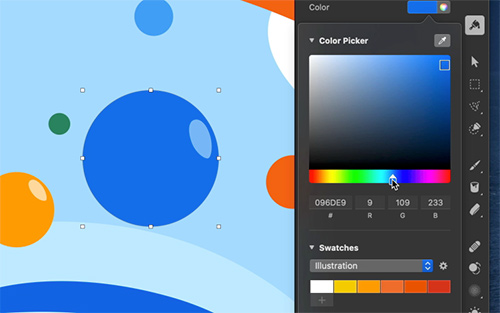
New Color Picker. Choose and manage colors more easily.
HIGHLIGHTS
Highlights of the new release include:
New Color Picker:
- The all-new color picker lets you choose and manage colors more easily than ever.
- Quickly choose colors using hex color codes right in the new color picker.
- Choose colors using RGB color codes, too.
- See a list of your most recently picked colors to more easily reuse them.
- Easily pick a series of colors from your image, view color codes and closest color names using the new Color Picker tool.
- Save color swatches to custom color palettes and even share Pixelmator Pro color palettes with others.
- View RGB color codes right in the Info bar.
Selection Improvements:
- Drag over multiple different layers to easily select them.
Font Management:
- Identify and replace any missing fonts in an image using the new Replace Fonts feature.
- See your most recently used fonts at the top of the font pop-up menu.
Metal-Powered Overlay:
- Enjoy much-improved selection, guide, grid and layer handle performance thanks to a new Metal-powered overlay.
IMPROVEMENT, FIXES
- With any shape tool selected, shapes will now always be drawn immediately, even on top of other existing shapes to make it easier to create illustrations.
- To temporarily select or move shapes while using any shape tool, you can now press and hold the Command key.
- If you Control-click the points of a shape, you'll now be able to divide and join individual paths.
- When using the Arrange tool or one of the shape tools and having a shape layer selected, pressing the Enter key will start editing the shape.
- When opening large Pixelmator Pro documents, a thumbnail of the image will now be displayed in the progress dialog.
- ML Denoise and ML Super Resolution will now use up to 10 times less memory.
- Locked layers will no longer be automatically selected on the canvas.
- Stroke performance has been significantly improved and layer strokes are now at least 10x faster.
- Text layers can now have Inside and Outside strokes along with the current Center stroke.
- The appearance of strokes has been improved for rotated and transformed images.
- The quality of strokes of text layers converted into pixels has also been improved.
- You can now show or hide the overlay (which includes the selection outline, guides, grid, layer handles) using the Shift-Command-H keyboard shortcut.
- The Hide Interface command will now be activated using the Control-Command-H keyboard shortcut.
- You can now insert a new image layer from your Mac using the Option-Shift-Command-N keyboard shortcut.
- When saving changes directly to JPEG, PNG and TIFF images, Overwrite will now be the default option.
- After changing the style of line shapes, it will now be remembered for future line shapes you draw, just like regular shapes.
- Empty layers will have ' -- -' as their size, position and angle.
- The blending mode and opacity of locked layers would not be displayed correctly. Fixed.
- Certain effects (such as Perspective Transform) would not be converted into pixels correctly. Fixed.
- Cutting part of a layer and undoing the changes would sometimes cause graphical glitches. Fixed.
- Processing a large number of files using the Pixelmator Pro actions in Automator would sometimes increase memory usage more than necessary. Fixed.
- When copying and pasting between documents, some layers would not be placed correctly and it would sometimes cause blurring. Fixed.
- When exporting to PSD, layer masks would not be preserved. Fixed.
- When exporting to PSD, hidden layers would be saved without any content. Fixed.
- Changing the size of a brush in the internal settings of a brush preset could cause Pixelmator Pro to quit unexpectedly. Fixed.
PRICE, AVAILABILITY
Pixelmater Pro1.6 is available now on the App Store for $39.99. For more information see the text of the blog post below.
Pixelmator Pro 1.6 Magenta Now Available
Fresh from the Pixelmator oven, we've just released Pixelmator Pro 1.6 Magenta, a major update you're sure to love.
The all-new color picker
Pixelmator Pro now has a brand new color picker, designed to be incredibly powerful and full-featured, yet amazingly easy to use.
We love the Colors window, so why did we decide to make our own color picker? Well, for an app like Pixelmator Pro, it falls a little short in a few small ways. And those small things often make a big difference.
We wanted to give you an easy way to pick colors using the classic hue, saturation and brightness control, hex and and RGB color codes and good old color swatches. And we wanted everything to be in one place so it's all super easy to find. We also wanted to have a beautiful and informative eyedropper for when you're picking colors from your image. And this is the result:
We've also added a dedicated Color Picker tool, where the eyedropper is always active so you can quickly pick a series of colors from an image. You can also customize how the eyedropper works everywhere else in Pixelmator Pro. For example, you can change its sample size (so it picks an average color, rather than an exact sample), change which color code is displayed or turn off displaying color names. We hope you're as excited about this new picker as we are!
An easier way to select multiple objects
This is another great improvement to make Pixelmator Pro even easier to use -- you can now drag over multiple objects to select them. Hint: to make this easier to use with illustrations and other images, lock the background layer.
Identify and replace missing fonts
Whenever you open an image with fonts that you don't have installed on your Mac, you'll see a handy notification letting you know. And, using the Replace Fonts feature, you'll be able to replace those missing fonts in a snap!
Performance improvements and other goodies
Along with all this, we've also included some performance improvements. The image overlay -- which includes things like guides, selection outlines, layer handles and others -- has been rewritten to use Metal, bringing obvious speed improvements. What's more, you can now press the Shift-Command-H keyboard shortcut to hide or show it!
We've also improved the speed of layer strokes, added the ability to apply inside and outside strokes to text layers and made a range of improvements the the shape tools, making it easier to create illustrations and drawings. All in all, it's a pretty awesome update, even if we do say so ourselves.
If you want to know every detail about the update, head down to our What's New page, where you'll find the release notes and more. Otherwise, visit the Mac App Store to make sure you're all up to date. And don't hesitate to let us know what you think!