Photo Corners headlinesarchivemikepasini.com
![]()
A S C R A P B O O K O F S O L U T I O N S F O R T H E P H O T O G R A P H E R
![]()
Enhancing the enjoyment of taking pictures with news that matters, features that entertain and images that delight. Published frequently.
Another Sanity-Saving Keyboard Maestro Macro



21 September 2022
Our move to macOS Monterey (after skipping Big Sur entirely) on unsupported hardware has been more eventful (let's say) than our previous moves to Mojave and Catalina.
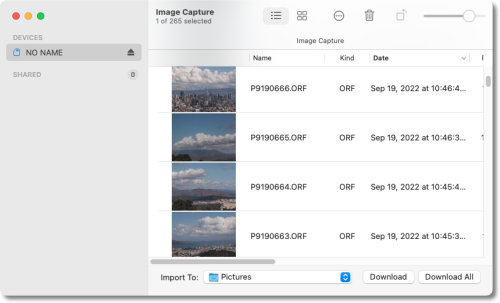
Image Capture. In Monterey the target directories are fixed options in the popup at the bottom.
Frankly, we're getting regularly annoyed with Apple's devotion to "features" like new emoji at the expense of venerable utilities like Image Capture.
THE PROBLEM
Monterey's version of Image Capture cannot quite associate a target directory with a memory card. The keyword there is "a" directory. There is a menu item in the popup for the target directory that will copy a card's contents to a subdirectory of, say, your Pictures directory.
But then, if you're like us, you have four or more of these subdirectories when what you want is one target directory no matter which card you used.
We could rename all our cards to "NO NAME" or something even less glamorous to get around the limitation. Image Capture's
Import Tooption promises to name the subdirectory based on the camera name but with a card mounted on the Desktop, it's the memory card volume name not a camera name.For some reason, we can't find that option again after we selected it but our files are going to the subdirectories anyway. Even in the User Guide ("Sisukord" is apparently Estonian for "Content," BTW). It was, we thought, something we could toggle. Why Apple spends time hiding things like this baffles us. You'd think they could spend it more wisely developing emojies.
So in the end the best we could do with the new Image Capture was to dump our images into Pictures subdirectories named for the cards.
THE SOLUTION
That's where Keyboard Maestro came to the rescue.
Yes, it's true you can AppleScript your way out of this by setting up a Watch folder and attaching a script to that folder. We'd have to do that four times. But it's awkward.
Keyboard Maestro is anything but awkward.
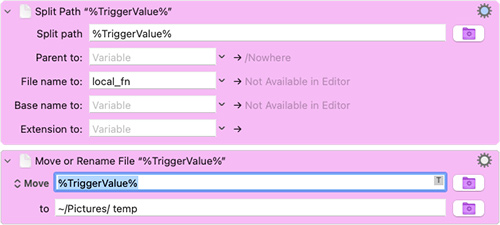
Keyboard Maestro Macro. The %TriggerValue% is the full name of the image file.
It took just the two actions actions seen above:
- Split the full path of the new file to get the filename
- Move the file to our temporary folder
What actually triggers this macro, though, is key. It works much like a Watch folder. The macro is triggered whenever a new file is added to any of our new subdirectories. And if we have to indulge Image Capture with more subdirectories for other cards, we can just add their names to the trigger.
Simple. Simpler than creating a Watch folder and attaching a script to it, anyway.
And it worked the first time we tried it. In fact, we threw the kitchen sink at it, a whole bunch of files, to see if it could keep up. No problem.
CONCLUSION
This seems to happen a lot. You hit a brick wall with an application that the developer, infatuated with masonry perhaps, could care less about but which makes your workflow less efficient.
And when it does, it's really a blessing to have a utility like Keyboard Maestro to work around those deficiencies and restore, well, you sanity.