Photo Corners headlinesarchivemikepasini.com
![]()
A S C R A P B O O K O F S O L U T I O N S F O R T H E P H O T O G R A P H E R
![]()
Enhancing the enjoyment of taking pictures with news that matters, features that entertain and images that delight. Published frequently.
Time Machine Diary



15 November 2024
After our upgrade to Sequoia, we lost Time Machine's ability to back up to our networked drive attached to an Archer router. Since then we've had intermittent success after some puzzling problems.
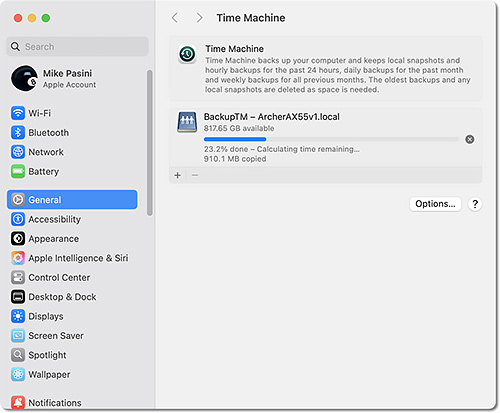
So we thought we'd journal our experience for you as well as we can remember it. It might help diagnose similar problems on your end.
THE TASK
Every night while we are dreaming of other things, our main working machine, an M2 MacBook Pro, and our backup, an Intel MacBook Pro, are automatically backed up to a WD passport drive attached to an Archer router of recent vintage.
We've been using this scheme for several years with different computers playing the main and backup roles.
SEQUOIA
As we've noted before our installation of Sequoia on the M2 went without issue, all our software running as before on Ventura.
Except Time Machine, which failed to back up either MacBook during the nightly session. The BackupTM (Time Machine's name for the backup disk) could not be found.
ARCHER
We logged in to the router and saw that a firmware update was available. Those are supposed to happen automatically at night, so we were a little surprised. But we went ahead with it.
We confirmed the Time Machine backup was still set to the WD Passport.
In the course of debugging the connection, we also undid an old confusion in which both partitions of the WD Passport had the same Time Machine name. We simply deleted the CNID folder with the empty folder named "BackupTM" on the partition we use to backup image files.
And we rebooted the router.
PASSWORDS
The network drive is protected by a password. When Time Machine on both machines asked for the password, which is stored in the keychain of both machines, it wouldn't use the stored on and failed to allow access to the fields in its dialog box to enter the user name (whose default was incorrect) or password.
We tried to force the correct entries but Time Machine still failed to access the disk.
The only remedy for this, we discovered after a few days, was to delete the password entries in the keychains.
SELECT DRIVE
We also had to delete the BackupTM drive option in Time Machine itself under the list Select Disk provided.
When we clicked the Select Disk button again, we were able to select the drive and enter the username and password.
So, essentially, we had to reset our Time Machine settings on both systems.
BACKUPS
Yesterday afternoon, the seven hour back up on the Intel MacBook Pro completed and last night the regularly back up (which wouldn't have had anything new) also ran as expected.
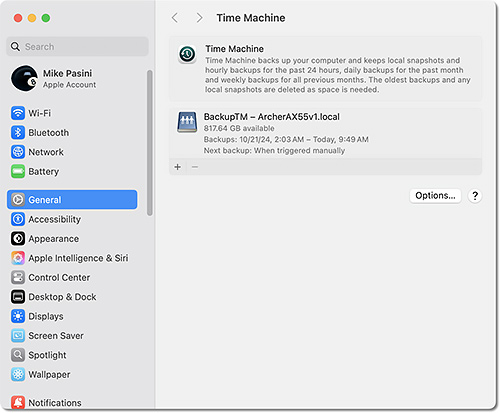
On the M2, Time Machine was able to find a Nov. 10 backup we had managed to complete and took it from there. But while the M2 backup last night started on time, it failed to finish with the "missing files" error message. We manually restarted it this morning and it completed.
So we have two current backups at the moment with the next ones scheduled for tonight.
Update (17 Nov.): The Friday night backup went well on the Intel MacBook Pro running Ventura but was "delayed" on the M2 running Sequoia for missing files. We were able to resume that backup successfully Saturday morning. Afterwards, we ran Disk Utility on the data partition of the M2's internal drive and it complained about a missing resource fork for xattr. The Saturday night backup on the M2 completed normally. Last night's backups are the first to resume normal behavior after the Archer firmware update and the installation of Sequoia on the M2.
Update (18 Nov.): Sunday night's update reported the familiar failure: "Time Machine did not finish backing up because some files were unavailable. Backups will resume when your Mac is unlocked." We tried to Verify Backups by holding down the ⌥ key, which checks the network drive's Time Machine files. They were verified so we ran the backup successfully. We wake the Macs up for the overnight backup and we do not let the internal drive sleep. So what's locking the M2?
Update (19 Nov.): Last night's update failed on the M2 with the same complaint but ran fine on the Intel MacBook Pro. But manually running the backup on the M2 worked. So we wondered if, for some reason, the M2 was not waking up at night. We set a recurring
pmsetcommand to wake or power on the machines but it had not been set on the M2 after we'd installed Sequoia. So we set it again, confirmed it is active and will see what happens tonight.Update (20 Nov.): Same error message from Time Machine on the M2 again this morning. So
pmsetwas not the problem. We've just tweaked the timing so the M2 backup starts four minutes after it wakes up instead of five.Update (21 Nov.): Same error message. But we were up in the middle of the night so we reset the backup time and watched what happens. At the scheduled time the M2 came on but displayed the lock screen (it always has on Sequoia) and when we didn't unlock it, it went right back to sleep. We woke it up right away, entered our password and the backup continued on aschedule a couple of minutes later without a problem. Was it the lock screen? Looking at the Lock Screen system setting we saw the setting to require a password was on "Immediate" but the popup menu was greyed out. Why? Because it is controlled by the new iPhone Mirroring app, as detailed in Can not disable password requirement. Once we changed the iPhone Mirroring app setting, we could turn off the Lock Screen, despite numerous warnings not to. We'll see if that does the trick.
Update (22 Nov.): Success! The M2 backup went according to plan finally. So it was the iPhone Mirroring setting to enforce the Lock Screen that disabled the automated network backup. Shame on Apple. One would think if mirroring presented such a hazard, it would warn the user or temporarily require the lock but not silently block a critical operation from running.
Update (23 Nov.): Still backing up as expected. But wanted to note that if you do want to lock your screen when running iPhone Mirroring, you can always do it via the Lock Screen option on the Apple menu or ⌃⌘Q.