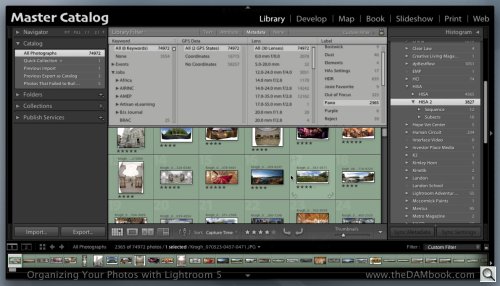Photo Corners headlinesarchivemikepasini.com
![]()
A S C R A P B O O K O F S O L U T I O N S F O R T H E P H O T O G R A P H E R
![]()
Enhancing the enjoyment of taking pictures with news that matters, features that entertain and images that delight. Published frequently.
Book Bag: 'Organizing Your Photos With Lightroom 5'




22 July 2014
When Peter Krogh published Organizing Your Photos With Lightroom 5 in February, we jumped on it, grabbing the book and setting up an affiliate account so you could get it at a 10 percent discount. We planned to write a review right away too.
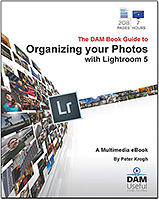
But a funny thing happened on the way to the forum.
A FUNNY THING
We copied the PDF to a SanDisk Flash Drive and opened the book on an iPad 2 to start reading. We sailed along until we got to the first in-line video.
Oops, Adobe's PDF Reader on the iPad wouldn't play it. We had to go back to the Flash Drive interface to open the video. And when we did that, we lost our place in the PDF. Not physically so much as mentally. We couldn't follow along.
Videos are integral to Krogh's hybrid publication, nicely illustrating the concepts laid out in the text, so we didn't want to continue on one or the other path alone. We wanted a solution. And the months dragged on.
You'd think we'd have this all buttoned down because our interactive ebook A Visit to Yosemite has embedded video, too. But, no, we didn't have it buttoned down. We did make an iPad version of our book but it had same problem.
There are a few solutions -- but none we can recommend.
You can buy a third-party PDF reader app that will play at least some embedded video (typically MP4). But we wanted a free solution. You can upload your PDF to Dropbox and use the Dropbox app to view the PDF (it supports video). That's free, but it twitches the Hassle Meter here.
So it was back to the desktop.
Preview wouldn't cooperate but Adobe Reader would launch QuickTime Player and play the video in a separate window. Not ideal (and not how our own ebook worked, which was built in InDesign and just played the video on the PDF page).
Hmmm.
Krogh's FAQ addresses the problem briefly:
When you click on a video in the eBook, your computer will launch the appropriate video and let you view it.
And again later:
PDF eBooks cannot play videos on iPad or Android.
Well, OK. Although at least on the desktop we'd like it to function like our own ebook, playing the video within the page, not in a different application. Wouldn't we?
Um, no. That expectation actually ignores a pretty fundamental issue. The book is in portrait orientation and the video is in landscape.
So to get the full resolution of the video, it has to blossom outside the book's page format. A separate player does that nicely. And on the desktop you don't lose your place in the text as you do on a tablet.
There are, by the way, 207 pages in the book and 112 MP4 videos.
THE SUBJECT
So that explains the delay in reviewing this important topic. A topic whose discussion Krogh has addressed to "every Lightroom user, from the novice to the advanced professional."
'Store, Tag, Create' is the title of Chapter 1 but it's also the main thesis of the book.
Organizing a photo library is a mystery to most novices and concepts like Collections and Publish Services are unusual enough that most pros will profit from examples of them doing something useful.
There's no better example, either, than Krogh's library of 75,000 works-in-progress photos, which is featured throughout the book and in the videos.
Krogh is particularly strong in explaining exactly the things that confuse novices. Most people are more likely to paint their bedroom than to build and use a database so concepts like keywording and filtering remain foreign.
But they're powerful tools. And Krogh shows even novices how to nimbly use Lightroom's extensive options to find what you're looking for and see just what you want to see in your library of images.
You'll feel like a magician.
THREE LAYERS
"Store, Tag, Create" is the title of Chapter 1 but it's also the main thesis of the book. With "Tag" referring to organizing your images in a broader sense.
Krogh suggests the way to think about an organized photo collection is archeologically, in layers. Three of them:
The foundation of the Photo Library is the storage layer. You need an orderly place to keep your image files, and we will accomplish this by creating a folder structure and a file naming structure.
On top of the storage layer is the classification and organization of the files. This is accomplished by a set of tags that can be used to tell you some facts about the images, such as when they were created, where they were created and what they are pictures of.
Layered on top of these two is the work we do to put the photos into useful groups or creations. This could be a collection of images to send to someone, a portfolio, a slideshow, or perhaps a book that tells a story.
Lightroom addresses the needs of each of those layers, so you don't have to use another application to bridge a gap in function.
That's the book in a nutshell.
STORE
Chapter 2 explores the Lightroom Catalog. Let's clear this up right away. The Catalog is not your image collection. It's a description of your image collection with a listing for each image and any edits you've made to it. It's a database with records rather than a folder with images.
(And if that wasn't clear, the videos will show you the difference over and over.)
So before you create a Catalog, you have to have an image collection. Krogh advises you just how to organize that image collection on your hard disk, too. Put it all in one top-level folder organized in separate folders for each year. Within each year, organize them in separate folders for each month. And within each month, give each shoot a descriptive name.
This is not a bad approach but can break down at the shoot level.
If you want to follow it, we'd suggest prefixing each shoot's description with the day's date. So you might have
/Photos/2014/07/12 Tahoeas your folder structure. That will keep all the July 2014 shoots in order when you peek into the folder, with shoots before Jul 12 above the Tahoe shoot and ones after below it.And if you shoot every day, that's not a bad approach. But if you shoot less than that, you might want to forego the month folder and just prefix the month and day to the shoot name as in
/Photos/2014/07-12 Tahoe. You'll see the whole year in order when you peek into your 2014 folder.Yet another scheme, though, may be better suited to your needs. So don't feel compelled to observe these conventions. Consider them as a starting point of your own discussion.
For example, we regularly move a shoot into some other place for testing one product or another so we don't like to truncate the folder name. We'd call that folder for the Tahoe shoot
2014.07.12 Tahoeso if it was off in some review folder we'd know at a glance what it was.There's more about this in Chapter 3, where Krogh discusses renaming files. That's something our approach avoids, relying on the path name (which includes the shoot folder name) to be part of the solution.
The actual Lightroom Catalog based on your image collection is several files, two of which are thumbnails, one of which is settings, another backups. But it's safe to think of it simply as a database (which itself may contain many files with separate indices anyway).
You build your Catalog by importing your image collection into Lightroom.
Catalog management can get gnarly and Krogh simplifies the most efficient approach, including why and exactly how to migrate and merge any existing catalogs, helpful stuff not usually divulged.
He also explains the Lightroom's backup of your Catalog and how to use it. And he takes that one step further by explaining how to write information in the Catalog back to your image files.
One interesting option during import is DNG conversion. Krogh explains the chief benefit is that DNG provides for automatic file integrity checking.
"Due to some clever features in the DNG, it's possible for Lightroom to check on the health of an entire DNG Photo Library with a single click," he explains. That clever feature is the checksum stored within each DNG file.
Chapter 3 also explains how to move files to different folders within Lightroom (so it knows where they went) and how to sync folders. You'll also learn how to find missing images and check the integrity of your Catalog.
TAG
Every image comes with some built-in tags from the Exif header. When the image was captured is one example (and it can be different from the file date). Where you shot it is another if you captured GPS data with the image (as on a smartphone) or added it later with Lightroom's mapping function. The camera, the lens and all the settings are also part of this data.
But if you want to identify people or events, you'll have to tag the image with keywords. Labels can be helpful in this process, Krogh adds.
Ratings and flags help identify your best shots. Krogh employs the Reject flag and a temporary label to evaluate his images, a process he explains in Chapter 8 on Collections.
With tags of some sort available, you can filter your Collection. Krogh wisely points out the importance of choosing a source to filter. You may be addressed only to your last import when you want to filter your entire library, for example.
He explains his use of star ratings (now available in Lightroom mobile, incidentally), which has changed a bit from the approach described in his previous books.
Using labels as a temporary flag (since you can only apply one to an image) is also covered and amply illustrated in several videos.
Lightroom can stack images together, tidying up the grid view. Krogh explains when it makes sense to group images this way and how to do it. In the accompanying video, he shows you some tricks, expanding and collapsing a panorama image with its composite images and selecting a different top image.
Chapter 5 dives into keywords. "Many people are paralyzed because they over-think keywords," he begins. But you don't have to build a hierarchical keyword system to start using them profitably. Your keyword system can evolve.
So he suggests you start big and subdivide as you need to. And to make it easier, the videos demonstrates how to use a Smart Collection to track images that have not yet been keyworded.
Chaper 6 continues the keyword topic with a discussion of metadata presets, a set of tags you can apply to a set of images at once. Think copyright and contact informations, things that usually aren't part of the camera-generated file.
Location tags get their own discussion in Chapter 7 and right at the beginning Krogh confronts the privacy issue. Lightroom is particularly sensitive to this issue, allowing you to strip location data from images you export and set free in the wild.
Reverse geocoding, which looks up a place name based on GPS data to populate the Location tag, remains a problem in Lightroom and Krogh demonstrates it with a video.
The chapter continues with a discussion of how to add GPS tags to camera images with a tracklog made by your phone. Krogh recommends a Jeffrey Friedl Lightroom plug-in as better than the built-in tools.
CREATE
In Chapter 8, Krogh explores how to organize projects in Lightroom.
Lightroom provides an extensive set of options for sharing your work. Its output modules include Book, Slideshow, Print and Web. But at the same time, it allows you to repurpose images without duplicating them.
Krogh demonstrates this by using Collections for a project. He suggests thinking of your Catalog as a set of your shoots but Collections as your various portfolios, which may contain images from several shoots.
In Chapter 9, Krogh covers Lightroom's evolving Publish Services. You can have many destinations for published images, including various sharing sites, but publishing to your hard drive has its advantages too. That's because, Krogh explains, "Lightroom assumes that you will want to keep your published images updated."
So if you publish an image and subsequently refine your edit, Lightroom will tell you the published image is out of date.
He also shows you how to maintain any custom order you imposed on the Collection with a file naming precede.
And he covers how to manage your derivative files, which are simply alternate versions of images, and exports (which are derivative files) you can simply forget.
CONCLUSION
Organizing Your Photos With Lightroom 5 is a comprehensive approach to making Lightroom's Catalog work for you rather than the other way around.
We've been engaged with Lightroom since version 1.0 (when there were just five rules to using the program) and have seen it blossom into as important photographic tool as your camera. But it hasn't been as easy to enjoy as your camera.
We've praised The Image Correction Master Class videos by George Jardin for showing you what fun you can have in the Develop module. And Jardin has addressed the main issues in dealing with the Library module as well.
But Krogh builds on that with his layered approach to the Catalog, filtering by keyword and building projects from Collections that greases the gears in Lightroom.
It doesn't touch on Lightroom mobile, having been published prior to its release but Lightroom mobile really doesn't affect Catalog design.
The text is clearly written and succinct. The videos are well produced and reinforce the text with real-world demonstrations. And reading it on the desktop wasn't such a bad idea after all, because we could try out the concepts on Lightroom as we read along.
Organizing Your Photos With Lightroom 5 has earned our highest rating: all four photo corners.
Organizing Your Photos With Lightroom 5 by Peter Krogh, published by DAM Useful Publishing, 207 pages with 112 videos, $34.95. Use our DAM Bookshop affiliate discount code aff-mp-10-nx at checkout to save 10 percent and help support reviews like this.