Photo Corners headlinesarchivemikepasini.com
![]()
A S C R A P B O O K O F S O L U T I O N S F O R T H E P H O T O G R A P H E R
![]()
Enhancing the enjoyment of taking pictures with news that matters, features that entertain and images that delight. Published frequently.
Adobe Releases Elements 13




23 September 2014
Preparing for this review, we read last year's take on Elements 12. We start this story exactly the same way because Elements 13 "hasn't changed its spots, still offering a subset of power features from Adobe's professional applications Photoshop CC and Premiere Pro CC in an interface designed for the occasional user."
You might find that reassuring in a world of subscription software that knows no box and looks the other way when you want to burn a DVD to play on your mother's TV.
Elements 13 is really three products: the Organizer which works with the two major applications, Photoshop and Premiere. But just as your smartphone can take video or stills, we like to think of this Adobe offering as Elements 13, offering tools for either. Buy the bundle.
On important note, though. Support for Mac OS 10 v10.7 has been dropped. The minimum is now v10.8.
WHAT'S NEW | Back to Contents
To find out what's new in Elements 13, we sat in on a briefing with long-time product manager Bob Gager. And we subsequently tried the applications ourselves on a Mac running OS X 10.8.
Gager explained that for this update, the company asked its customers what they most wanted. They did this in user forums and its Facebook page. "All that kind of stuff," Gager said.
But don't be surprised to see a warning when you launch an Elements 13 application that you are sharing your usage information with Adobe. The warning includes a link to opt out but the default is to participate.
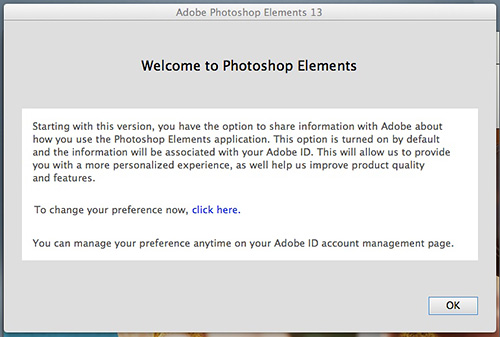
Usage Info. By default, you're sharing now.
To hear the customers tell it, though, there wasn't much wrong with Elements 12. The requested improvements were pretty modest.
They wanted workflow improvements to common taks, easier online sharing and user interface improvements. Adobe threw in some performance improvements and architecture upgrades, too. A good deal of Elements borrows from Creative Suite technology in Photoshop and Premiere.
NEW HELP | Back to Contents
If that sounds like this release should be called Elements 12.5, hold on. Elements has always been very strong on education. It isn't just a box of magic tricks. It may make anyone a magician but it doesn't use magic. It educates.
And Elements 13 adds a new dimension to that legacy with eLive.
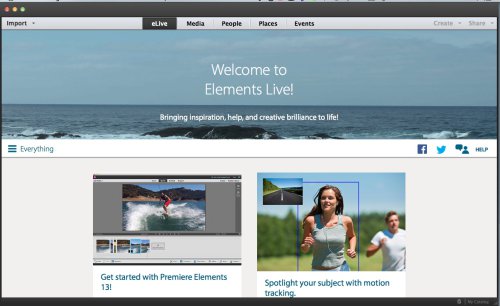
eLive. Curated help that requires your browser.
Gager pointed out that there's an awful lot of Elements tutorials (both free and paid) but they can be hard to find. You may not know about them without being told.
That's what eLive does. It's a portal within Elements to Elements help on the Web. It's filtered and sorted and curated by Adobe (so no one knows how you get listed on it).
And it has channels. There's a News channel (look for us there) and an Inspiration channel (which is not necessary Elements projects). You get to them from the hamburger icon on the left.
eLive itself simply displays panels of resources. When you click on one, Elements 13 sends you to your Web browser to follow the link. eLive is a tab in Organizer, Photoshop and Premiere, so it's always handy.
In its initial release, it isn't searchable and you can't suggest content.
It's also awkward, though. When we clicked on a panel that interested us, nothing happened. The panel itself didn't respond visually to our click so we tried it again. Nothing.
We weren't aware that Elements was launching our browser in the background to take us to the site whose panel we had clicked. Had our browser been open, the switch would have been quicker, but there's no message telling you what's going on.
We'll have to see how useful it turns out to be, but we suspect it won't languish. The Elements community is robust and, well, a lot of fun.
QUICK EDIT | Back to Contents
Quick Edit in Photoshop Elements 13 has gotten a few tweaks, in particular a smarter cropping tool and more effects.
Crop. "The very most used feature in Elements is the crop tool," Gager said. So it's been refined in Elements 13. And it's an interesting refinement.
It now offers crop suggestions based on an analysis of your photo that includes faces and horizons, among other things. It then shows you four different suggestions, best one first, just below the preview.
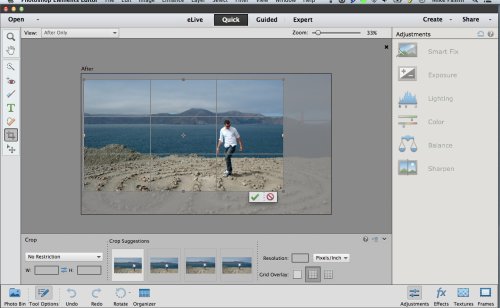
Crop. Smart suggestions give you something to think about.
They're just suggestions you apply with a click but you can modify them by dragging the crop handles. You can also enforce an aspect ratio, helpful if you're printing on a certain size paper.
Effects. Photoshop Elements 12 offered 10 effects but folks wanted more so there are 40 more. There are ten categories but each has four variations.
Pencil sketch most appealed to us and we liked the colored pencil well enough. But when you've worked with presets in products like Alien Skin's Exposure 6, even 52 of these seems sparse.
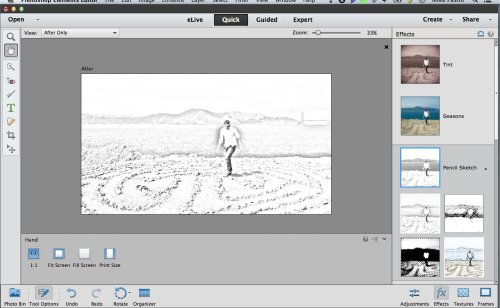
Effects. Four variations for each category.
And there's no fiddling with these effects. You get what you clicked on. There are no sliders or adjustments. Which we found a little confining.
GUIDED EDITS | Back to Contents
There are a three new Guided Edits in Photoshop Elements 13, all involving black and white.
Color Pop. "How do I pick one color in my photo and convert everything else to black and white?" This new guided edit makes it simple.
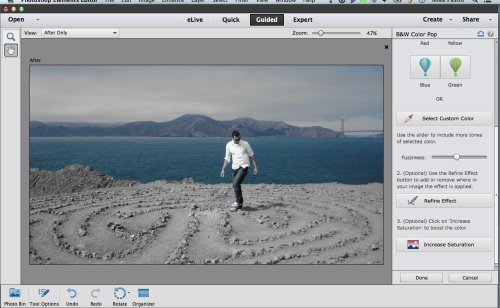
Color Pop. Pick a color or select one and then refine the selection.
There are buttons for Red, Yellow, Blue and Green but none of them made much difference on our image, oddly enough. We used the Select Custom Color to pick various parts of the scene. The sand, the water, the bridge, the skin tones. And that worked.
Our screen shot shows the water because it was the most obvious.
You can refine that with the fuzziness slider (again not much help on our image) and you can add more color to the effect by painting it in with the Refine Effect option. And you can increase the Saturation to make the color actually pop.
Pure B&W Edit. More traditional black and white treatments.
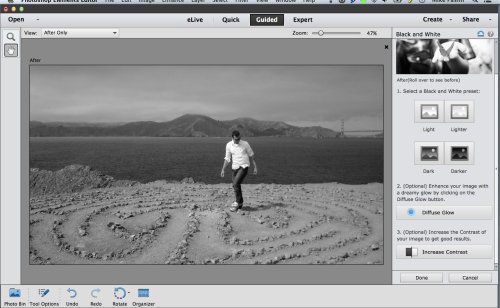
Black and White. We picked the Dark treatment.
There are four main options: Light, Lighter, Dark, Darker. You can also added a Diffuse Glow to make it look like you shot the image through gauze. And you can increase Contrast.
Selective B&W. This converts part of the photo to black and white, leaving the rest in color.
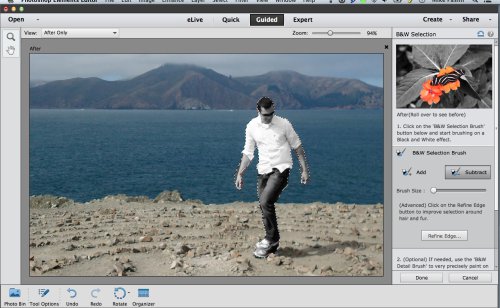
Selective B&W. What you select goes monochrome.
The selections were not very precise but you can refine them (and fortunately enlarge the area you're working on for greater precision). You can also invert the selection, which we did.
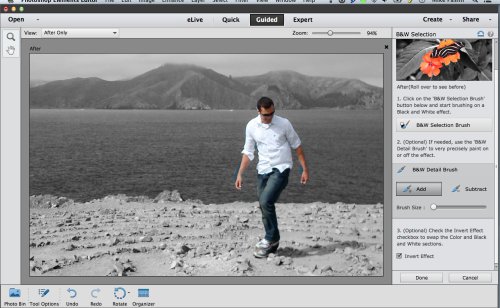
Invert. Unless you use the Invert option.
Photomerge Compose. How do you add someone to a photo in which they were AWOL? You composite two photos. Photoshop Elements 13 makes it easier with the Photomerge Compose option under the Enhance menu.
Actually, as we watched Gager demonstrate the tool, it did not look easy or convincing. Sometimes it's just better to leave this kind of edit alone. It was probably the least successful of all the new tricks.
But we gave it a try anyway. And were a bit a surprise that it was easy and quick and not entirely a bad idea.
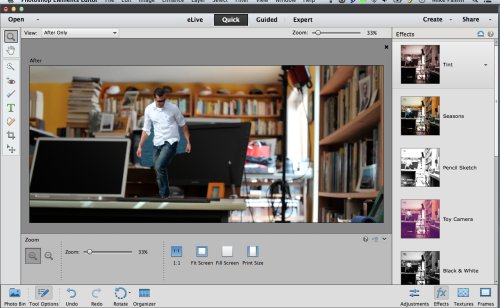
Photomerge Compose. Desktop Dancing.
Of course there's no cure for having the lighting in a different direction. And the automatic selection was pretty crude. But we were able to drop our crop from the first image into the second image, resize it and come up with a usable image.
Just don't look too closely.
WHAT ABOUT | Back to Contents
That covered the changes to Photoshop Elements 13 but it left us with a few questions.
For a while now, Camera Raw has been available within Elements to handle Raw images. But Photoshop CC 2014 added Camera Raw as a filter and it turns out it's a remarkably easy and effective way to improve a mere JPEG.
That would be just the ticket for Elements users, we think, but it's not in Photoshop Elements 13 as a filter (although you can open a JPEG in Camera Raw if you select Camera Raw as the format).
We find the Adjustments controls in Elements 13 really rather cartoonishly crude. Each one gets its own slider, its own table of presets and a few buttons for Auto options.
But there's no coherency. You work on Exposure or Lighting or Color or White Balance (labeled Balance only for some reason) independently.
Contrast that not only to Camera Raw in Lightroom or Photoshop but the photo editing in iOS 8, which seems less like a toy than Elements 13.
VIDEO | Back to Contents
Premiere Elements 13, in contrast, got some important new tools, including improved stabilization, new Guided Edits and on-the-fly in-and-out editing.
Shake Stabilizer. When it comes to Premiere Elements, the big challenge is to stabilize video taken handheld with smartphones, Gager said. The Elements team borrowed from Premiere Pro to add improved stabilization to Elements 13.
Adjust panel, Shake Stabilizer, Quick (which skips every other frame) or Detail (which takes twice as long because it does every frame).
We did a Quick version of a backyard goof contest and the difference was very pleasing.
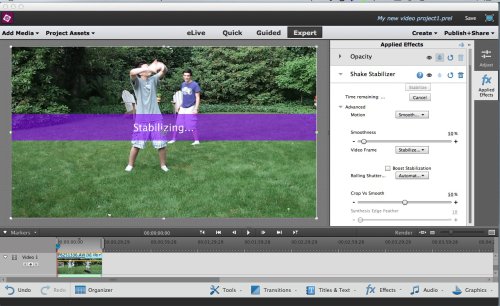
Shake Stabilizer. Child's play (and a good thing because nearly every clip could use it).
The tradeoff with stabilization is that it has to crop your image. So if you shot the video tight to begin with, you're in trouble (unless, of course, you used a tripod).
Adding Video in the Title. One of two new Guided Edits, Adding Video in the Title turns your title text into a mask that peeks in at a video clip.
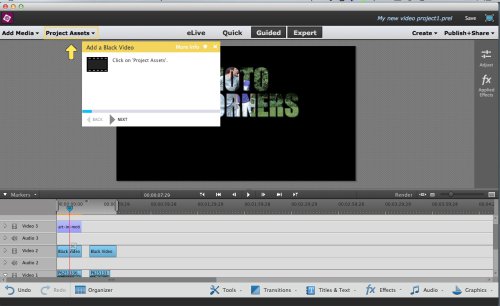
Video in Title. Quite a few steps but we learned the dance.
This was a little tricker than we expected but we were able to get through the Guided Edit successfully, as our screen shot shows.
Apply Effects Mask to Video. This Guided Edit can blur a face as it moves around the frame.
You can use more than one filter and transition between them.
Our initial attempt at this was only partially successful. We'll update this section of our review when we finish scratching our head.
Favorite Moments. "Trimming out the bad stuff," as Gager put it, is another one of those things that should be done to every clip but rarely is.
In Premiere Elements 13 this has become almost fun rather than the usual drudgery. On the Tools menu, Favorite Moments puts a button to toggle between the good stuff and the bad.
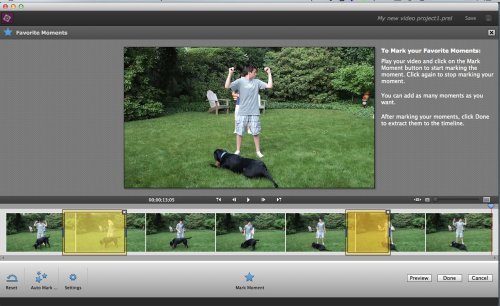
Favorite Moments. Cutting your clips was never quite so easy. The good stuff is highlighted in yellow.
You play the video back in real time and just tap the button to mark the good stuff. You can preview the cuts to see the effect. And the selections can be refined by dragging the in and out markers.
This one was, indeed, a breeze. And not just fun, but rewarding, too. But it will cancel any other effects you've added, so do this first.
Video Story. Under Create, Video Story helps you collect and create a story from your stills and video.
This tool provides an editable structure for your event. You don't have to use all the topics (or chapters) and you can add your own. But you can't save and create your own themes (easily, anyway; you can reverse engineer them, Gager said).
The stories also apply a "mood" to each chapter with music that complements the theme you've chosen.
You can export the video story to your Timeline to refine it even further.
We haven't had a chance to give this a try yet.
Slide Show Enhancement. The slide show tool has been enhanced with a theme-based slide show tool that will automatically build a slide show from stills and video, ducking the canned music for the video audio. You can add title slides, transitions and background music (synced to the transitions).
MORE | Back to Contents
Gager said most photos and videos are shared on Facebook, so Elements 13 can share your stills and video on Facebook.
But it can now also make it easy to update your Facebook cover. There are several themes you can pick for your Facebook cover.
Gager demoed that and it seemed to work well. We don't frequent Facebook so we couldn't test that.
Elements 13 is now 64-bit throughout and offers both Hi DPI and Retina support, scaling the text to match the display (something we've wanted for the longest time since text was always too small for old eyes on large screens).
SYSTEM REQUIREMENTS | Back to Contents
System requirements common to both Mac and Windows installations are:
- 2-GB of RAM
- 4-GB of available hard-disk space (more required during installation)
- 1024x768 display resolution
- DVD-ROM drive
- Internet connection required for product activation
Mac OS-specific system requirements include:
- 64-bit multicore Intel processor
- Mac OS X v10.8 through v10.9
- QuickTime 7 software required for multimedia features
Windows-specific system requirements include:
- 1.6 GHz or faster processor (including single-core support)
- Microsoft Windows XP with Service Pack 3, Windows Vista with Service Pack 2, Windows 7, or Windows 8 & 8.1 (Note: Limited Camera Raw functionality on Windows XP)
- Color monitor with 16-bit color video card
- Microsoft DirectX 9 compatible display driver
We're baffled that the system requirements for Mac OS X are as high as they are (higher than Elements 12), dropping support for Lion, while Windows support for XP and Vista has been maintained. Even more baffling is that Creative Cloud 2014 doesn't have as high an OS version requirement.
And when you consider home users are not likely to keep up with OS upgrades, the restriction makes even less sense.
We did try to install Elements 13 on Mac OS X 10.7.5 but it refused, claiming we needed 10.8.0 or higher.
PRICE & AVAILABILITY | Back to Contents
Photoshop or Premiere Elements 13 is available for $99.99 from Adobe and Amazon, Best Buy, B&H, Staples, Office Depot and Campus Bookstores. Upgrade pricing is also available for $79.99.
The Photoshop Elements 13 & Premiere Elements 13 bundle is available for $149.99 with upgrade pricing of $119.99.
We'd appreciate purchasing through our affiliate links:
- Photoshop Elements 12 at B&H
- Premiere Elements 12 at B&H
- Bundled Photoshop & Premiere Elements 12 at B&H
Information about other language versions, as well as pricing, upgrade and support policies is available at http://www.adobe.com.
CONCLUSION | Back to Contents
As we said of Elements 12, "We know of no other product that takes on the task of teaching you how to do things. And we know of few products as robust as Elements 12 that make it as fun to do things."
That's true of Elements 13, too.
We do bemoan the cartoonish basic still editing tools but don't let that stop you. System requirements might, if you're on a Mac. That's truly unfortunate.
Because Elements 13 does bring some complex and dreary tasks within reach of the occasional user. The video editing tools, in particular, address some of the major failings of amateur video.
Elements 13 scores four photo corners in our book. It's the best assistant you can buy.
Adobe Unveils Adobe Photoshop Elements 13 and Adobe Premiere Elements 13
Get Amazing Results with Advanced Technology that Makes Photo and Video Editing Quick and Easy
Adobe has announced the availability of Adobe Photoshop Elements 13 and Adobe Premiere Elements 13, the latest versions of the No. 1 selling consumer photo-and video-editing software. Adobe serves up a fresh collection of easy-to-use editing tools and guided techniques to help consumers achieve the results they want. Also new this year, Elements Live: a dynamic channel within the software that's designed to spark creativity and improve user skills.
"Our customers don't always have the time or the know-how to get the results they desire," said Shanmugh Natarajan, senior director, engineering, core technologies and products at Adobe."In Photoshop Elements 13 and Premiere Elements 13, we focused on developing tools that automate the process or guide customers through the steps to create the photos they'll love and want to share."
New Creative Features and Tools Inspired by Consumer Favorites
Adobe debuts features and tools based on the most popular consumer requests.
Photoshop Elements 13
- Better Photo Mashups -- Copying people or objects from one photo to another is a consumer favorite and is now as easy as copy and paste with new Photomerge Compose. Used in conjunction with the new Refine Selection Brushfor precise selections and Adobe's Match Color Tonethat automatically blends lighting and shading, the final photo will look as if it had been taken that way.
- Stand Out with an Innovative Facebook Page -- Easily combine Facebook Cover and Profile photos with text and graphics to create an integrated layout that's sure to get noticed.
- Black and White Photos with Personality -- Threenew Guided Edits add flair to black and white photos with pops of color or fine-tuning for a more dramatic approach.
Premiere Elements 13
- Minimize Time Spent Trimming Footage -- Use Favorite Moments to mark the best parts of a clipped then assemble them into a short movie ready for sharing.
- Introduce a Little Hollywood Flare -- Addvideo footage to movie titles with Video in Titlesor apply a blur or other popular effects to specific areas of the frame with Effects Masking.
Extraordinary Results in One Click
Personalizing photos and videos is even easier.
- Fifty Stylish Ways to Customize Photos -- Building onto the most popular enhancements in Expert mode, newEffects Variations offers four additional options per look for a total of 50 ways to tailor photos in a single click.
- CropPhotos Like a Pro -- Improve photos with Intelligent Crop Suggestions, a tool that analyzes faces, horizons and other photographic elements to recommend four different crops based on the rules of composition.
Premiere Elements 13
- Steady Shaky Footage -- The popularity of shooting video with hand-held smart phones and action cameras is at an all-time high but often results in shaky footage. With the enhanced Shake Stabilizerit's easy to steady shaky video in seconds.
Elements Live Educates and Inspires
Regularly updated to deliver fresh content, the Elements Live portal serves up tips, tricks and inspiration from within the application. From how to get started to inspiration and tutorials on more complicated techniques, Elements Live is sure to excite with all the creative possibilities.
Creative Storytelling in Fewer Steps
Build engaging narratives with imaginative slide shows and videos, then share finished creations directly to social media or generate a private album for only the people that matter most.
Premiere Elements 13
- Produce a Perfect Tale in Minutes -- Themes based on various accusations as Wedding andBirthdays, walk users through the process of building a compelling video. Video Storyautomatically assembles the clips, adds transitions and music based on the chosen theme for a polished finished piece.
- Transform Humdrum Into Something Special -- From within the Elements Organizer, add photos and videos into ashamed slide show complete with transitions and automated muskier choose an MP3 from a personal collection. Slide Showwill sync the pace based on the beat of the selected song.
Pricing and Availability
Adobe Photoshop Elements 13 and Adobe Premiere Elements 13 (Mac and Windows) are immediately available for purchase for $99.99 via http://www.adobe.com and retailers such as Amazon, Best Buy, B&H, Staples, Office Depot and Campus Bookstores. Upgrade pricing is also available for $79.99. The Photoshop Elements 13 & Premiere Elements 13 bundle is available for $149.99, with upgrade pricing of $119.99.
Information about other language versions, as well as pricing, upgrade and support policies is available at http://www.adobe.com
Education pricing for students, faculty and staff in K-12 and higher education is available from Adobe AuthorizedEducation Resellers and the Adobe Education Store.