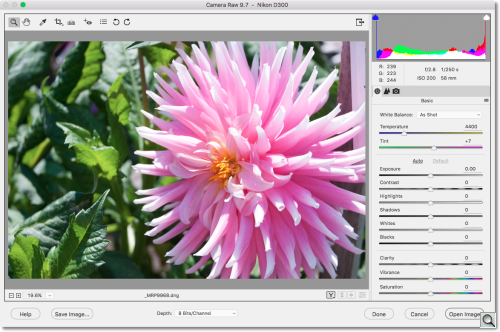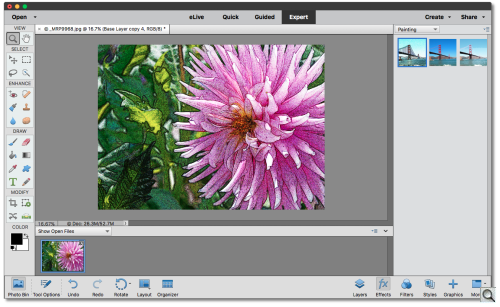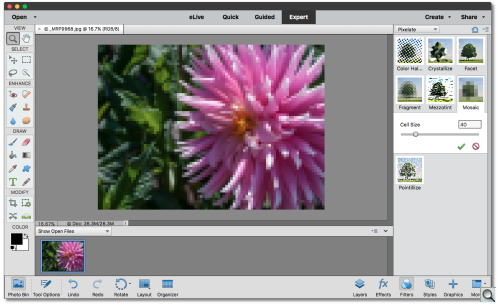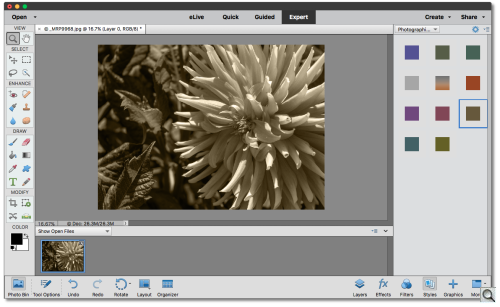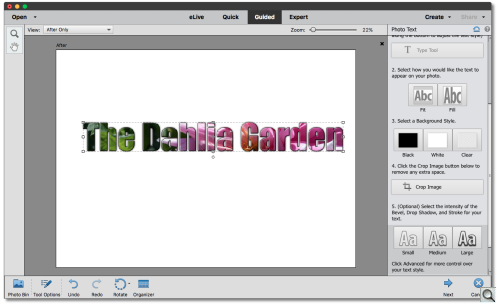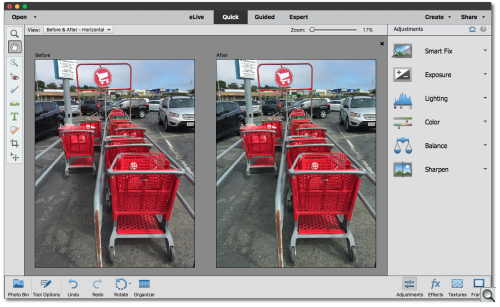C O N T E N T S
•
Photo Corners headlinesarchivemikepasini.com
![]()
A S C R A P B O O K O F S O L U T I O N S F O R T H E P H O T O G R A P H E R
![]()
Enhancing the enjoyment of taking pictures with news that matters, features that entertain and images that delight. Published frequently.
Test Drive: Adobe Elements 15




4 October 2016

Fall is a favorite time of year for its changing color and faithful traditions. Adobe Elements has for many years now been a bit of both. Every autumn Adobe releases a new version of a suite that warmly welcomes anyone who wants to do a little more with the stills and movies they've captured.
We've always thought of Elements, not as either a still or movie editor, but as really a three-in-one product:
- Organizer to collect, view and search through your collection of images and videos
- Photoshop Elements to edit stills and create new images from them
- Premiere Elements to edit movies into polished productions
Just as your smartphone can take video or stills, we like to think of this Adobe offering as just Elements, offering tools for either.
Organizer comes with both Photoshop Elements and Premiere Elements if you prefer to unbundle Elements.
A LITTLE MATH
Let's begin with a little math.
That full bundle is $149.99 new or $119.99 as an upgrade from any version of Elements (perhaps one came with your camera or scanner). Using the upgrade price as the long-term cost, that's about $10 a month.
Now it isn't really $10 a month. But Adobe updates Elements for the same price every year, so if you get excited enough by the new features to update every year, you'll be paying $10 a year.
Guess what else is about $10 a month? A subscription to Adobe's Photoshop Photography Program which includes both Photoshop and Lightroom.
What's the difference?
The real difference is that if you are an occasional snapshooter who wants to do cool things with your photos and videos, Elements will make you look like a genius without actually requiring you to know anything.
But if you regularly shoot events or enjoy working on your images in post production, the Photoshop Photography Program is your ticket to a full and happy life. You'll have to learn how to do things, but that's part of the fun.
A QUICK TEST
We fall into the second camp but we're not immune to looking like a genius.
So we thought we'd try a quick test. Let's open one of our dahlia images and see how nice an image we can get from Elements 15.
We shoot Raw with no JPEG to save card and hard disk space. We also convert our Raw captures to Adobe's DNG format when we copy them to our hard disk from the card.
That may seem to suggest that we're doing some kind of magic you don't do on your smartphone but these days Raw captures are no longer unsupported on smartphones. Even Apple, with iOS 10 on its newer iPhones, supports Raw captures as Android long has. And both save them as DNG files, too.
The thing about Raw captures is that they are not really images. They are data that must be converted into an image. And that's where software comes in.
Not quite software like Elements, though. Software like Adobe Camera Raw, which converts Raw files into an image.
Guess what, though. Elements includes Adobe Camera Raw. Not quite the full-blown version you get with Photoshop and Lightroom but the same engine with the same basic controls.
That makes it possible to open and adjust Raw files in Elements. So that's what we did. And this is what Elements said:
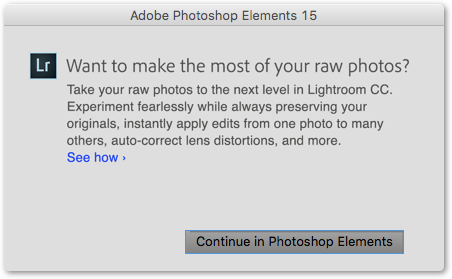
Pretty funny. But let's ignore that expert advice and push on:
We were able to use the Basic adjustments to convert a pretty poor exposure with a new lens into a pleasing image, cropped a little more attractively. Which, you know, is how the game is played. Here's the leap we made with Elements:

That's as far as we go in Lightroom. We are generally processing a dozen or two images and that we want to optimize. No tricks.
TRICKS
But tricks are what Elements is all about.
It wasn't always this way. Our earliest reviews (which go back to Elements 2.0) applauded the education the program provided. But in those days, things like pixels and RGB color spaces were confusing. Today, infants are born fully aware of what a pixel is and what RGB stands for.
So Elements has evolved into a lab or special effects or tricks, as we like to call them. There are more with each release (which is why you'll be upgrading every year).
Our sample image didn't lend itself to some of the more glamorous new tricks but we came up with a couple of nice renderings that would be pretty hard to do in Photoshop or Lightroom.
You'll find these tricks in Export mode. Look at the bottom of the screen for the three categories: Effects, Filters and Styles.
With a preset we could have turned any of our Lightroom images into a sepia image. But the other two are not so easy.
It's worth noting that the painting effect is not supported on our old hardware in Photoshop. Admittedly they are different painterly effects, but it's nice to have these especially when you don't have those.
It's also nice to have the 99 filters in Expert mode -- and to have them organized by style. They also have tools to fine tune them, which is why we made them thumbnails popups (so you can see the controls).
We also tried the new Photo Text Guided Edit with our dahlia.
This may seem like a gimmick at first glance but it's a very useful trick to keep in your bag. You can use it on greeting cards and movie titles.
And it was dead simple. The Guided Edit took just five steps with an optional Advanced step to refine our type. We didn't have to leave the panel on the right to do anything (the controls are embedded in the panel).
And it was fun, too.
NEW FEATURES
That's just a taste of what you can do, though. As with every release of Elements, there's a lot of new stuff to drool over. Here's the list.
Tagging images with keywords in Organize has always been right up there with taking the garbage out and mowing the lawn. A chore.
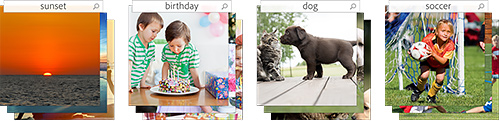
But Elements 15 can suggest tags for your photos based on subjects like sunsets, birthdays, cats, dogs and more.
That alone certainly improves searching but you can also combine search terms like places, events and other favorite subjects.
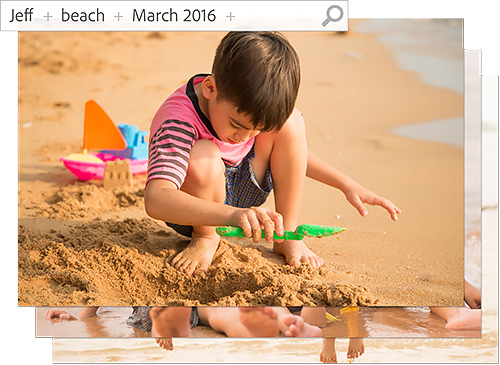
And the Organizer is now touch-friendly so finding and viewing are even easier. The touch-friendly features extend to Quick Edit mode for both stills and video, too.
Do we still need automatic enhancement tools like Instant Fix? Aren't our cameras smart enough to make good exposures routinely?
We ran an iPhone photo through Auto Smart Fix to see if it made any difference. It did lighten the shadows a bit, but you'd be hard to call it a fix:
But where your camera has been fooled by less than ideal lighting conditions, Instant Fix in Organizer can quickly improve a whole set of images now. And its new user interface is touch friendly.
So if you some prankster nephew set the white balance on your camera to Fluorescent and ruined all your birthday party shots, you can quickly undo the damage.

Fresh from Photoshop, you can make slight and realistic adjustments to faces, transforming a frown into a smile and opening squinting eyes, among other small tweaks.

Guided edits are the stuff of the Elements approach. You pick an effect, which is clearly illustrated with Before/After thumbnails, and Elements steps you through the process. It's like painting by the numbers.
There are now 45 Guided Edits for photos and 14 for videos. Six are new in Elements 15:
- Photo Text: Turn a photo into text (think bold font) with embossing and drop shadows (and easily resize it).

- Filter Collage: Add multiple effects to a photo with built-in templates and themes to choose from.

- Speed Panning: Add a motion blur behind your subject to emphasize motion.

- Painterly: Paint an effect over your subject and add textures and themes to it.

- Custom Frames: Build your own virtual frames (in addition to all the ones included).

- Signature Movie Look: Apply effects across multiple clips or your entire movie at once.
There are quite a few video enhancements in Premiere Elements. Among them:
- New Audio Control: You can now have Elements remix a music clip to the length of your video. This isn't just trimming or clipping the music. Elements actually analyzes the tune and chops it into bite sized pieces it reassembles to match your video. It's processor intensive and takes a while but you won't mind.

- Dehaze: Dehaze comes to video, cutting through the atmospheric haze of landscapes on misty days or shop windows.

- Favorite Moments: Face Detection helps Favorite Moments automatically find the people in your videos and zoom them to the front and center of the screen.
- Quick pan-and-zoom people movies: Use Pan and Zoom to create a quick movie from your photos. With Face Detection, it automatically highlights your favorite people.

- Smart Trim: Face Detection helps Smart Trim give priority to footage of people when suggesting places to trim, emphasizing the people in your clips.
- Adjustment Layers: You can now add an adjustment layer to your video. Here you can see a cartoon adjustment layer's effect on an original frame:

- Video Collage: Use a split screen, mix stills into your video, and combine audio.

Among the sharing features added to Elements 15 are:
- Collages: You can create collages with photos and videos to show multiple memories at once on Facebook, YouTube and other social sites.
- Easier Sharing: Sharing to Facebook and YouTube feels more like being on those sites, making it faster and easier to share there.
Finally, the eLive feature of Elements 15 now understands natural language searching to retrieve helpful tutorials from the Web.
See the text of the blog post below for more details.
SYSTEM REQUIREMENTS
System requirements common to both Mac and Windows installations are:
- 4-GB of RAM
- 10-GB of available hard-disk space to install applications; additional 12-GB to download content
- 1024x768 display resolution (at 100 percent scale factor)
- DVD-ROM drive (for installation from DVD)
- Compatible DVD burner required to burn DVDs; compatible Blu-ray burner required to burn Blu-ray discs
- Internet connection required for product activation and content download
Mac OS system requirements include:
- 64-bit multicore Intel processor
- Mac OS X v10.10 and v10.11 are supported. Elements 15 has been tested with Sierra and known issues are being actively tracked.
Windows system requirements include:
- 2-GHz or faster processor with SSE2 support; dual-core processor required for HDV or AVCHD editing and Blu-ray or AVCHD export; Core i7 required for XAVC S
- Microsoft Windows 7 with Service Pack 1, Windows 8 or Windows 10 (64 bit)
- Microsoft DirectX 9 or 10 compatible sound and display driver
- Windows Media Player (required if importing/exporting Windows Media formats)
PRICE, AVAILABILITY
Photoshop or Premiere Elements 15 is available for $99.99 from the usual sources. Upgrade pricing is also available for $79.99.
The Photoshop Elements 15 & Premiere Elements 15 bundle is available for $149.99 with upgrade pricing of $119.99.
We'd appreciate purchasing through our affiliate links:
- Photoshop Elements 15 at B&H: DVD or download
- Premiere Elements 15 at B&H: DVD or download
- Bundled Photoshop & Premiere Elements 15 at B&H: DVD or download
Information about other language versions, as well as pricing, upgrade and support policies can be found at http://www.adobe.com.
CONCLUSION
Last year we awarded Elements 14 all four photo corners with a particular recommendation for harried heads of household and budding photographers who want to know what lies beyond the land of fun but facile filters.
If you followed our advice, you're less harried this year and have blossomed a bit as a photographer and movie maker. You're also enjoying more respect from your preset-limited friends who wonder how you do it all.
This year, Elements 15 has continued to improve as that long list of features indicates. It may not be competing directly with Apple Photos and Google Photos but it's keeping pace in Organizer and exceeding them in the kinds of things you can do with your images. Google Photos does some magic with your images but it doesn't particularly value your input. Which, in our book, takes some of the fun out of the whole thing.
So once again, we're awarding all four corners to Elements and recommending it for a fuller enjoyment of the photographic side of your brain.
Introducing Adobe Photoshop Elements 15 & Premiere Elements 15
The Elements team is excited to announce the release of Photoshop Elements 15 & Premiere Elements 15.
Over the years, the Elements products have emphasized easy photo and video organization, editing, creation and sharing. Elements combines powerful behind-the-scenes technology magic adapted from our professional apps with a user friendly UI and modes for every level of user to deliver an ideal mix of power and ease-of-use for creating and sharing your special moments.
For this release we focused on further automating the organization and editing process so that Elements does the heavy lifting and you can focus on creating and sharing. We've also expanded our selection of Guided Edits so it is even easier to get started and continue to bridge the gap between photo and video editing by bringing familiar photo features and terminology to life in Premiere Elements
As you'll see, there are a number of exciting new features and enhancements to make your photos as amazing as your memories.
Here's what's new...
Adobe Elements Organizer 15
Touch Enabled -- Touchscreen laptops and desktops continue to grow in popularity and our Organizer and Quick Edit mode are now touch friendly so that you can simply tap to do all your finding, sorting and quick enhancements.
Enhanced Search -- Finding the right photo and video is always a challenge and with Elements 15 we're making it a whole lot easier. Now you can find the exact photos and videos you're looking for by searching on a combination of things, including places, events and other favorite subjects.
Smart Tags -- Elements now automatically tags your photos based on subjects like sunsets birthday, dogs, cats and more. As a result, you'll spend less time tagging and more time creating.
Enhanced Instant Fix -- And speaking of saving you time, we've enhanced the instant fix functionality so that you can quickly and easily edit a batch of photos at one time.
Adobe Photoshop Elements 15
New Guided Edits -- Guided Edits transform seemingly complex tasks into easy to follow step-by-step instructions that guide you to fantastic results. Photoshop Elements now offers 45 Guided Edits, including five brand new ones in this release.
- Photo Text: Now you can easily transform any photo into cool visual text and add an embossed look and drop shadows to really make it pop. It's great for anyone creating collages, scrapbook pages, cards, signs and more.
- Painterly: Convert your photos into unique works of art. Painterly teaches you how to paint an effect over your subject and then add textures and color themes --perfect for sharing on social media or as a printed keepsake.
- Effects Collage: Get artistic by adding multiple effects to a single photo. Tap into multiple templates and themes to choose one that suits your style.
- Speed Pan: Don't know how to or weren't able to catch the perfect speed-pan action shot? No problem. This new guided edit adds a motion blur behind your subject to create the dramatic effect.
- Frame Creator: A new way to create your own custom frames to complement your favorite photos and they can be added to the existing frame library.
Adjust Facial Features -- Turn frowns upside down, adjust squinting eyes and make other quick tweaks so everyone in your photos looks their best.
Enhanced Filter Gallery -- Filters are a great way to try on new looks and show off your creativity and now it's even easier to choose the best filter for your photo and fin e-tune the details.
Adobe Premiere Elements 15
Layer Adjustment Guided Edit -- Another opportunity to impress people with your editing chops. This new Guided Edit makes it easy to give your movie a signature look by applying effects across multiple clips or your entire movie at once.
Haze Removal -- You loved it in Photoshop Elements and now we're bringing it to Premiere Elements. New Haze Removal enables you to easily remove haze to make the background of your scenes as crisp as what's up front.
Remix -- We've eliminated the frustration of matching different length music files with your video clips. Pick any music file and it can be easily remixed to match the length of your movie with a natural sound and transition so you never lose the soul of your audio.
Face Detection -- We've added face detection to Smart Trim, Favorite Moments and Pan and Zoom, giving priority to footage of what matters most -- the people in your videos -- when suggesting places to trim. With face detection, you'll get a great movie of friends and family without that unnecessary footage.
Video Collage -- create dynamic collages with photos and videos that show many memories at once. A fun and creative way for sharing on Facebook, YouTube and other social sites.
These are just some of the new and enhanced features in Photoshop Elements 15 and Premiere Elements 15. For a complete list of what's new and improved, please visit here. Be sure to check out project tutorials here and follow us on Facebook.
We hope you're as excited about this release as we are and look forward to your feedback. -- The Elements Team