C O N T E N T S
•
•
•
Photo Corners headlinesarchivemikepasini.com
![]()
A S C R A P B O O K O F S O L U T I O N S F O R T H E P H O T O G R A P H E R
![]()
Enhancing the enjoyment of taking pictures with news that matters, features that entertain and images that delight. Published frequently.
Test Drive: Capture One Pro Keyboard




19 April 2017
There are, by Phase One's account, 500 Capture One keyboard shortcuts. You can learn them (of course you can), but don't ever take a two week vacation.

Logickeyboard. Apple Pro in color.
You can (of course you can) devise your own keyboard shortcuts, editing the shortcut preferences in Capture One. But the less onerous way of keeping them at the tip of your fingers is labeled keys. This goes back to caveman days when dedicated word processors had ordinary keys labeled
BoldorDel Wordwith s special Gold key to initiate the second function.In the modern era, we use skins like those from KBCovers. They're an inexpensive (under $30) membrane that sits on top of your keyboard to add application-specific labels to your keys. KBCovers sells skins for Aperture, Lightroom and Photoshop. We've used one on our laptop for years to keep the dust out, rarely reading the labels frankly.
The trouble with skins is, well, two things:
- If you touch type, they insulate you from the keyclick. You can do it (of course you can) but it's far more pleasant to simply remove the skin.
- There are only so many keys on a standard keyboard. We counted 78 on our laptop, a few shy of 500.
Enter the Logickeyboard for Capture One.
A SOLUTION
It's a 109-key Apple Pro keyboard with extended function keys, an editing pad and a numeric pad that connects to your computer via USB.
Like a skin, it relabels the keyboard but it does it with colored replacement keycaps. The labels are busy. The normal function is in larger type with usually an underscore underneath which is the primary special function, usually invoked with the Command modifier. Many of the keys have multiple-modifier options, which are printed on the top edge of the key. And some keys have icons to say in a picture what doesn't fit on the keycap.
The colors are designed to indicate functionality. That may be true. But they are not grouped by color since mnemonic shortcuts predated them. And the difference between salmon and light pink, for example, can be very hard to see under incandescent light. We know from working late at night on this review.
Still to our heart there is nothing quite so fine as a pro keyboard and we were anxious to take the Logickeyboard for a spin.
IN THE BOX
We liked the box the keyboard shipped in with its magnetic latch. Inside we found:
- The Logickeyboard in a plastic tray
- An anti-bacterial cleaning wet cloth
- A cleaning instructions flyer
- A flyer with instructions for disabling system shortcuts
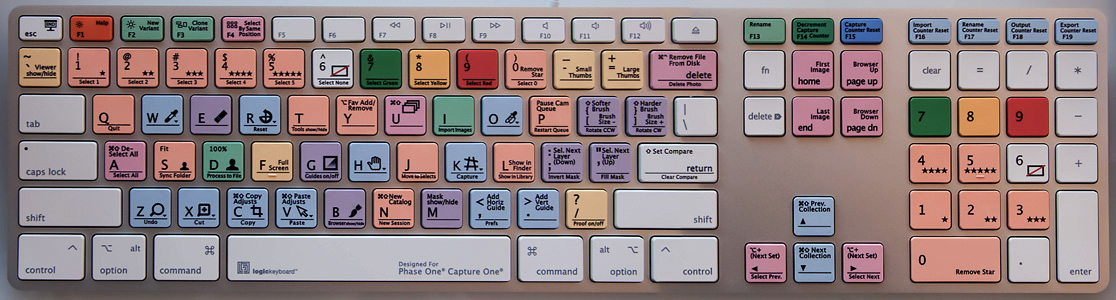
Capture One Keyboard. Scroll with the elevators or your finger.
Curiously there was no other documentation for installation and setup. And no information on where to acquire more wipes should your fear of germs exceed your immune system's ability to cope with them.
WIPES
Antibacterial keyboard wipes are really just a click away. But with color coded keycaps, we worried about getting safe ones. We're still worried.
We typically use a wet microfiber cloth to scrub our keyboards once in a blue moon. And if they need more scrubbing, we resort to a Q-Tip. Wipes, being disposable, don't particularly appeal to us for regular maintenance.
We belabor the point because one situation in which a dedicated keyboard outshines a plain one is the workplace where keyboards are shared and fellow workers are not always either healthy nor up to speed on the applications they use.
So you may indeed want to begin your session with a wipe down, particularly during cold and flu season.
INSTALLATION
Installation was simple. Just plug the USB cable into a free port on your computer. It works.
We didn't have a free port on our computer, of course, with seven things hanging off three ports. But we did have an empty USB port on our hub. And the keyboard didn't complain about that at all. It was just happen to be invited to the party.
That sets it up as a keyboard. To get it to function as a Capture One keyboard, you have to visit the
Edit Keyboard Shortcuts...menu option and select theLogickeyboard (US)option.The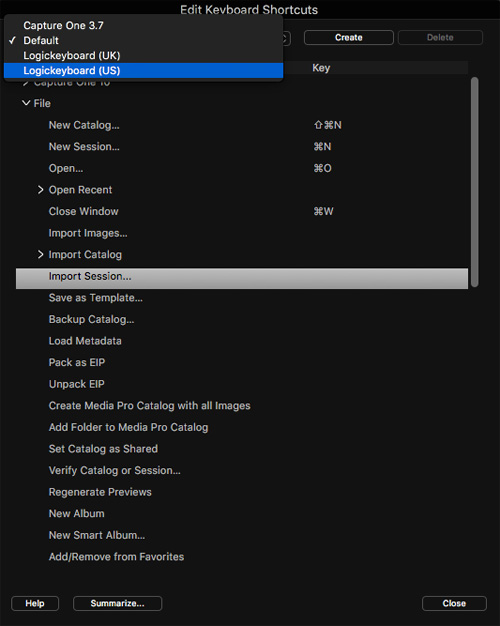
Keyboard Shortcuts. To enable Capture One's default shortcuts for the keyboard
Summarizebutton at the bottom of that dialog will take you to a local listing of the dozens of keyboard shortcuts that are now active.HARDWARE
It's a handsome keyboard. You'll enjoy the tour.
The lightweight, compact aluminum frame is slightly inclined by an aluminum channel under the top edge that contains a very handy USB port on either side. You can't adjust the tilt level but we found it comfortable.

Keytops. Printing on keytops is sealed.
We are a 90-wpm touch typist, incidentally. We've used dozens of keyboards over our career and rarely complain about them. We aren't on them long enough to get annoyed.
Four little rubber feet prevent slipping.
There is no palm rest on the A1243 Apple Keyboard, but it has a very low profile so your desktop functions as the palm rest. Consequently you do need some desk space to accommodate it.
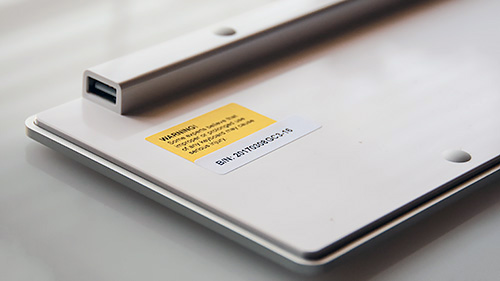
LRF Plus USB. Little rubber feet and two USB ports.
Key travel is adequately long enough, click is distinct (with the space bar noticeably more noisy), pressure is moderate, a nice feel. Home position is indicated with small bars on the
fandjkeys and5on the numeric pad. Just as you might expect.Then Function key (
Fn), not part of the original pro layout, is located on the editing pad, just as on the current Apple keyboard. There is no Power key, which was available on ADB extended keyboards.There is an LED on
Caps Lock.USING THE KEYBOARD
Actually using the keyboard is no problem at all. Learning the keyboard may take some effort, though.
To make that a bit easier, we've devised a sortable, filterable cheat sheet of the default shortcuts. You can group the shortcuts by category (Editing, View, etc.) and sort them by name, key or color.
Color works by the HTML name we assigned these pastels so they may not be quite what you expect but they will group themselves together on a sort.
We'll give you three examples of using the keyboard.
We've been using Capture Pro since version 9 in preparation for a full review. It's a heavy duty application and despite using it on several projects featured on the site, we haven't reviewed it yet because we're still in training.
One thing that got us right off the bat and may stymie other new users is how to open an image. This is fairly straight-forward in most applications (
Command-Odoes it) but not in Capture One. There is such a command but it won't open an image for editing.One must
Importimages first. It's easy enough to remember the command to do that:Command-I. It's mnemonic. I for Import. But it isn't always easy to remember Capture One requires it.That's where the color-coded keys come in handy. A nice light green right in the middle of the keyboard gets your attention and gets you started. It's almost like pressing a button to start your car instead of turning a key on a big keychain you left in your pocket when you sat down in the driver's seat.
One of the fun things about browsing through your shots just after importing them is rating them. Eliminating the bad ones, ranking the good ones with stars, assigning a color for special attention.
On a Pro keyboard using the default shortcuts, you can do that from the numeric keypad (as well as the numbered keys on the main keyboard). Keys
1through5assign that many stars. The0removes the star rating, whatever it is.Now that's pretty easy to remember on a plain keyboard.
But take the case of color labels, of which there are three: green, yellow and red. You press either
7on your keyboard for green,8for yellow or9for red.That isn't easily remembered. It isn't even alphabetical order.
But on the Logickeyboard those keys are that color. Nothing to remember. Plus the white
6keys have an icon showing no color will be assigned.And thought it hardly need be added. Hitting a key beats the pants off mousing around to select a color or star rating. Particularly when you are processing a large shoot.
One of our great aggravations with Capture One was trying to figure out how to apply our changes after using a tool. We have been used to simply hitting
Returnto escape the tool and see a crop take effect, for example.Little did we know there is an Apply tool at the end of the toolbar to do what we thought that simple
Returnkey would do.That meant mousing up to the little icon (another issue we have with Capture One is how small the text and icons are) every time we wanted to move on.
You can (of course) assign a keyboard shortcut to Apply Adjustments but with the default set for the Logickeyboard it's already assign to
Shift-Command-V. The keycap reminds you if the association with thePastecommand doesn't.We'd be happy to associate that command with the
Returnkey but because the keycaps are printed, the shortcut set is not editable. You could create a new set but then you'd have a mismatch between what the keys say and what the shortcuts do.ALTERNATIVES
Apple sells the Pro keyboard with all white keycaps (who thought of that, we'd like to know, preferring as we do darker keys that illuminate at night) for $49. The Logickeyboard goes for $139 directly from Phase One.
Admittedly -- and particularly for the sole user -- the standard keyboard and a custom shortcut list created in Capture One Pro can improve your productivity a lot. But it takes time to do that and it's an ongoing task, requiring refinement from day to day, week to week, month after month. And you still have the problem of remembering the list of shortcuts.
With a macro utility like Keyboard Maestro that not only lets you define shortcuts but can build palettes of them, the memory issue is minimized. Add the $39 keyboard for even more fun.
But those solutions are primarily for sole users. If you are in a production environment, you want maximum efficiency at minimum cost. And the Logickeyboard delivers that.
CONCLUSION
We like the Logickeyboard so much that we spent hours on our cheat sheet to learn it. We're not sure we figured out the color coding, which even on the cheat sheet is not pure, but it helps to have at least some of the keys color coded like for the Import Images command or color labeling.
We would have liked more documentation (but you have that here). But we have complaints. In fact, we wrote much of this review using the keyboard. And we expect it to greatly speed up our mastery of Capture One Pro so we can get on with the review, too.
So for a production environment, whether you work alone or with a team, we give the Logickeyboard all four photo corners. It's well done and will pay for itself in increased productivity shortly.