C O N T E N T S
•
•
E X C I R E
•
Photo Corners headlinesarchivemikepasini.com
![]()
A S C R A P B O O K O F S O L U T I O N S F O R T H E P H O T O G R A P H E R
![]()
Enhancing the enjoyment of taking pictures with news that matters, features that entertain and images that delight. Published frequently.
Road Test: Excire Search Pro




24 August 2018

Igor, get me a few photos of people wearing red ties!" you yell to your faithful if challenged lab assistant. He looks back at you in bewilderment, hoping you'll take the words right out of his mouth.
"What?" you prompt.
"You want me to find photos of people wearing a tie?" he remembers.
"Red ties."
"Wearing red ties?"
"Right."
"Where?" he wonders aloud.
"In the Lightroom photo collection. Where else!" you are getting impatient.

Image Search. The trick is finding things.
But take a deep breath. An intelligent assistant is not a pipe dream. In fact, Excire, a German company that has recently put roots down in Florida, has created just the monster you're looking for. Excire Search Pro.
Excire (which is short for Extendible Content-based Image Retrieval Engine) is based on the company's 13 years of expertise in pattern recognition, neural networks and computer vision.
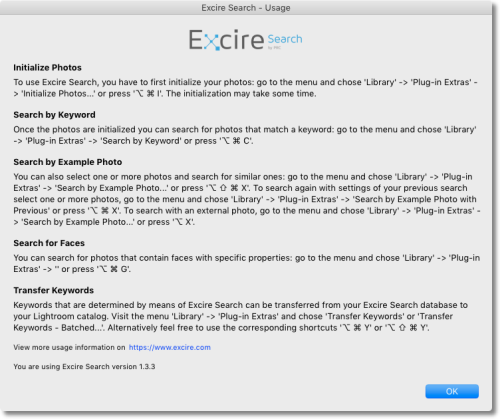
Excire Search Pro. In a nutshell, that's all there is to it.
Unlike Adobe's Sensei search, Excire Search does not require you to upload your images to the cloud for processing. Instead, with Excire Search you search by image content by combining different search words. You can them refine your search for similar images by selecting a key image.
We've been using version 1.3.3 since its release in July to retrieve all sorts of things from our over 64,000 image Lightroom Classic CC catalog. And along the way, we've been in touch with Excire's chief technology officer Thomas Käster to find out a little how the magic is brewed.
INSTALLATION
Excire's installation instructions are straightforward. The installation is only complicated by Adobe's requirement to install plug-ins using the Lightroom Plug-In Manager.
In short, you download the .zip file, a link to which will be in a confirmation email, and run the included installer for either macOS or Windows before launching the Plug-in Manager and registering your license to activate the plug-in.
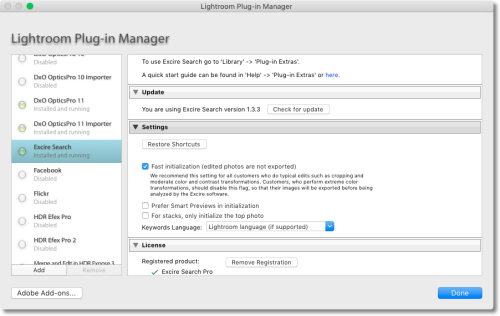
Lightroom Plug-In Manager. Showing Excire Search section on Licensing, which display which of the two Excire Search options you have installed.
You'll then find Excire's options on the
Librarymenu (not theFilemenu) underPlug-in Extras. All of them are assigned default key chords for quick access.INITIALIZATION
There are nine options in the Excire section of
Plug-in Extrasbut you'll have to initialize your Catalog before any of the others are useful.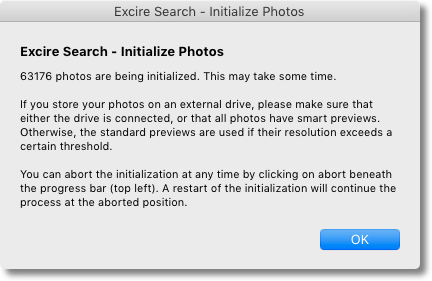
Initialization. Click OK and watch the Lightroom progress bar to see how far along the process is.
Initialization analyzes your images, building a database of your images with Excire keywords that is stored in your Lightroom user folder. So it takes a while. Progress is displayed on the usual Lightroom progress bar in the top left corner.
Our 64,000 Catalog referenced images on an external drive with a USB 2.0 connection. It took just short of 10 hours to initialize the images with the fans on our MacBook Pro running continuously. Our CPU usage showed excire-search running at 209.4 percent on an otherwise idle machine.
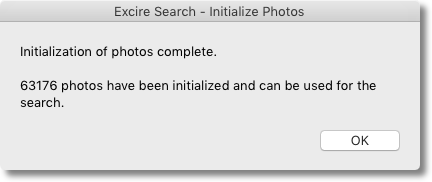
Initialization Complete. Excire tells you when the process has been completed.
We were advised to let it run overnight and we'll pass that advice along. Excire says it's possible to initialize 15,000 images an hour but 10,000 is normal.
HOW IT WORKS
"Even though we call our software a Lightroom plug-in, the magic happens in our so-called Excire engine," Käster told us, "which will be started in the background, when Lightroom is started."
In fact, you'll see a dialog box saying, "Please wait until Excire is ready," if you access a plug-in command immediately after launch. You'll see another dialog letting you know the engine is shutting down when you quit Lightroom, too.
Käster said the Excire interface is written in Lua, like Lightroom itself, but the engine itself is written in C++ and runs in the background until you quite Lightroom.
The Excire engine contains a set of high-level artificial intelligence modules trained on millions of images in different categories matched to the needs of photographers. The deep neural networks employed by the engine are able to mimic the human visual system to achieve similar performance after training on high-performance computers with millions of example images.
The mere thought of which is making Igor sweat.
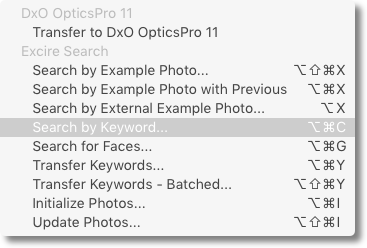
Excire Menu. Note the key chords.
SEARCHING
We used Excire Search Pro to hunt down several queries that, frankly, we would not have been able to perform otherwise. Igor included.
We do organize our images in a unique folder for each shoot named according to a "CCYY.MM.DD Slug" scheme but we rarely keyword anything. So when we scoured the collection for our Friday Slide Show on bikes, we had to rely on our two eyeballs scrolling through the thumbnails.
That's the kind of thing Excire Search makes feasible -- as long as what you're searching for is one of its keywords or other options.
Excire Search can look for several different things:
- Keyword: Either 125 hierarchical keywords in the basic version or 500 in the Pro version
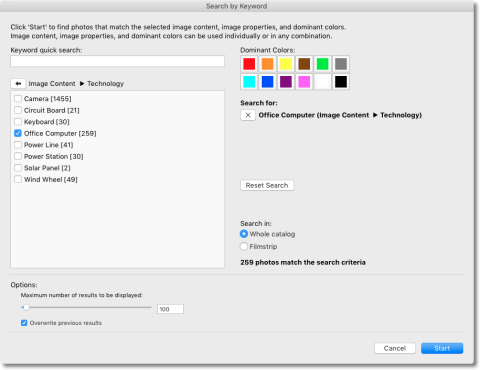
- Faces: Excire can find images with one, two or any faces of people aged Baby/Toddler, Child, Teenager/Young Adult, Adult and Elderly. You can set sliders for Gender (the ratio of females to males) and Smiling as well.
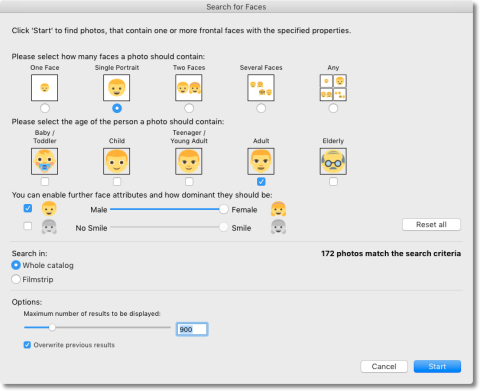
- Example: Excire will match either the Content or Color of the selected image.
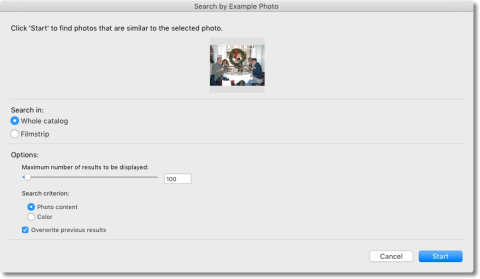
You can use these searches in combination to winnow down the finds. So if we were looking for men wearing red ties we might search Faces for men and then select one with a red tie to search for Color.
Excire returns the results of your search as a new Collection.
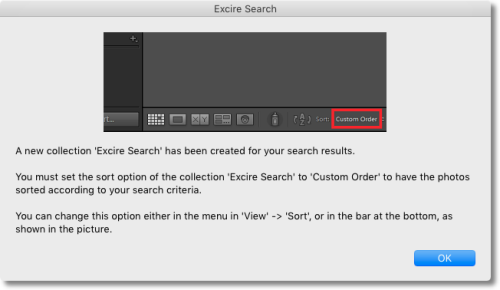
Excire is a German firm and there are some linguistic amusements in the keywords. For example:
- We tried to search "Cable Cars" (we have a few photos of our San Francisco cable cars) but got only overhead wires strung on utility poles, which are what European gondolas travel on.
- One keyword is "Zeppelines." We didn't think we had any images of Zeppelines but it turns out we're members of a secret Zeppeline Photography Society because we took a few shots of the Goodyear blimp.
- Looking for a particular event that took place on Owasco Lake in the Finger Lakes region of New York, we first tried a search for "Lake". Excire found a lot of lakes but not the one we wanted. So we tried "Waters" but again didn't get there. We tried "Piers" because our shots included a dock (which isn't a keyword). Owasco is pretty narrow (it could be mistaken for a river perhaps) and our photos were of a cottage more than the water, so thinking about it, we could understand the miss.
- Most puzzling so far, though, was a simple search for the keyword "Cake." That found pieces of cake (which predominate in our collection) but not whole cakes displayed in bakery windows (of which we have a small collection). In fairness to Excise, our bakery cakes were rather exotic, designed to look like other things instead of a cake.
So the AI seems to involve some interesting perspectives on keyword definitions, partly cultural issues but clearly not user-adjustable.
In some cases, we wouldn't want Excire Search Pro to write the keywords back to the catalog and in others we would.
But we found ourselves using it more and more to look for things we might have forgotten about rather than where we had put things we knew about. We knew our shots were taken on the shores of Owasco, for example, but it would have been unreasonable to expect Excire to have understood that from the image itself.
TRANSFERRING KEYWORDS
The Pro version of Excire Search adds the abilility to transfer keywords to the Lightroom Catalog itself.
There are two options from transferring keywords:
- Transfer Keywords
- Batch Transfer
Keywords that Excire has assigned to any image during Initialization are added to and do not replace any existing keywords. You can exclude any Excire keyword you don't want to transfer.
Finally, Excire keywords are transferred with their heirarchy intact.
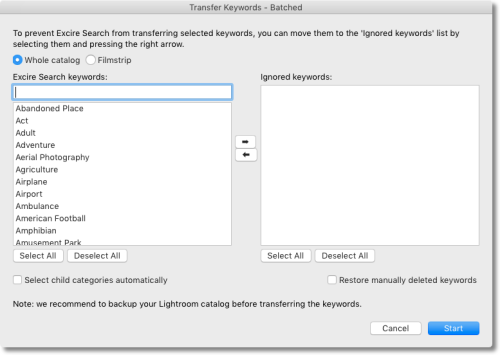
Batch Transfer. For sets of images or the whole Catalog.
Batch Transferis the recommended method in general but if you're just working with a single selected image, you can use theTransfer Keywordsoption to add the Excire keywords plus any additional ones you'd like to add to the Catalog's entry for that image.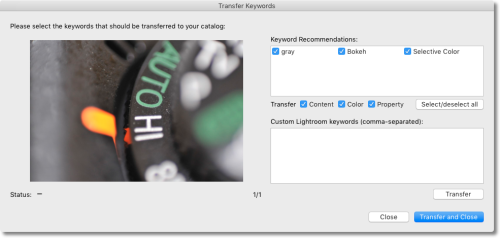
Transfer Keywords. Single image mode.
UPDATING
There are two kinds of updates that concerned us. We discussed both with Käster.
What happens, we wondered, when you add images to your Catalog? They missed the initialization phase so how do you analyze them?
Käster said to use the Initialize function rather than the Update function.
"For initializing new images, you should use the initialization function," he said. "An update is only necessary if you make extreme edits, significantly changes colors within a photo, turning blue into green, for example. Then the plug-in needs the Update function to determine the dominant colors, which includes a photo's edits and this takes some time. If you only change contrast, illumination and sharpness, then you do not need to use the update function."
In fact, when we brought up the
Initialize Photosfunction after an import and clicked on the Whole Catalog option, Excire told us how many new images there were to be scanned. And they were initialized very quickly.There's a bit more about this on the Excire site.
More concerning to us was about changes to the plug-in itself. A software update, in short. What if it gets smarter?
The easiest solution, Käster acknowledged would be to delete the Excire database and reinitialize. "But this is only a good idea for small Catalogs, which can be initialized completely over night and I am not a friend of this strategy," he said.
Instead, he suggested the company will develop a background process to update the Excire database. "But this is still ongoing work and besides some algorithmic modifications this will be the biggest challenge we have to deal with in the next months," he added.
COMPARISON
There may be nothing like Excire on the desktop but there are alternative artificial intelligence search options. Adobe's Sensei for images uploaded to its server, Apple Photos and Google's Vision API all provide interesting points of comparison.
Excire did just that and published Evaluation of AI-based Image Search: Excire Inc. vs. Adobe, Apple & Google, a report showing the tradeoffs between the various approaches each company uses.
The report described its findings:
The results clearly show that Apple Photos performs the most restrictive search, meaning that it is tuned for high specificity and low sensitivity. This strategy makes sure we get only few dogs if we search for cats but it also leads, in this case, to the drawback that we miss quite a few cats. Adobe has obviously chosen the opposite strategy of trying to not miss any cats and give us quite a few false dogs.
Excire and Google are striking a good compromise between sensitivity and specificity and Excire is the best performer in this test with a specificity that is somewhat better than Google's and a clearly better sensitivity. Regarding runtime, Excire Search is the fastest engine from the user's perspective.
Excire describes the test database as 1,500 JPEG images downloaded from Flickr in 15 categories of 100 images for each category. The categories were chosen randomly from the 500 categories that Excire Search can handle.
The speed issue is interesting. When you pull up the keyword search, a number in brackets appears next to each term. That's the number of hits each keyword will find in your Catalog.
Does Excire already knows the answer to your question?
When it initializes your Catalog, it is characterizing each image with its own keywords so any query you perform just has to look through the Excire database to find matching records before instructing Lightroom to display the thumbnails of those images.
It doesn't have to do any analysis, just compile a database report really, so it is a lot faster than you might think, on par with Lightroom's keyword search itself, which operates the same way using the Catalog.
SYSTEM REQUIREMENTS
System requirements for the plug-in include:
- Multicore processor with 64-bit support
- Mac OS X 10.7 (or newer) or Windows 7/8.1/10 (64-bit)
- Lightroom (Classic CC) Version 5 (or newer)
- 4-GB Memory
- 250-MB available HD space for basic installation and further HD space for storage of image feature data, e.g. an Adobe Lightroom Catalog of 100,000 images requires about 650 MB of additional HD space.
And in fact our 64,000 image Catalog requires an Excire database of 441.8-MB.
PRICE, AVAILABILITY
There are two version of the product.
- The $69 Excire Search Lightroom plug-in is a high-performance search engine that runs locally on your computer and does not require any cloud services. After installing the plug-in and initializing your Lightroom Catalog, you are ready to perform some search tasks aided by artificial intelligence.
- The $119 Excire Search Pro Lightroom plug-in provides all the features of the Excire Search plug-in plus an expanded keyword transfer function. Excire Search Pro equals the former Excire Search Premium Collection, which consists of the former modules EX, CT, FA & TT.
The main difference between Excire Search and Excire Search Pro is the keyword-transfer function. But the Pro version also has many more keywords, 500 compared to the 125 of the basic version. "While the 125 keywords are optimal for the average user, who wants to keep things simple, professional photographers and serious hobbyists work with larger Catalogs and will benefit from more refined keywords," the company said.
The company has also pledged a portion of the proceeds for each sale to support non profits in the U.S. Excire notes:
We want to keep giving back and a small portion of every purchased Excire Search download will be held in a special fund for support to a variety of nonprofits in the United States market. We'll be developing our own Giving Back Advisory Board who will help us decide each year on a different charity needing more support.
Both products are available directly from Excire. A free trial version is also available.
CONCLUSION
Igor had a difficult time retrieving images with red ties. For some reason he seemed obsessed with Communist countries rather than men's neckties. When we asked him what the trouble was he kept mumbling feverishly, "Men who wear red ties have red ties!"
Excire Search Pro doesn't suffer that kind of confusion. Like Igor, it isn't perfect, but unlike Igor, it's actually fun to use. And it's fun because it delivers something useful every time.
Excire Search Pro has proven to be indispensable here. And that earns it all four photo corners.