C O N T E N T S
•
E L U T E N G
C A S E
•
C R U C I A L
M X 5 0 0 S S D
Photo Corners headlinesarchivemikepasini.com
![]()
A S C R A P B O O K O F S O L U T I O N S F O R T H E P H O T O G R A P H E R
![]()
Enhancing the enjoyment of taking pictures with news that matters, features that entertain and images that delight. Published frequently.
Project Sandy: Updating A Hard Drive




29 November 2018
Many years ago we wrote a story for another publication about these new devices called solid state drives. We interviewed an engineer who was also a vice president at one of the leading drive manufacturers to get the story. He explained both the pluses and minuses of the new technology.
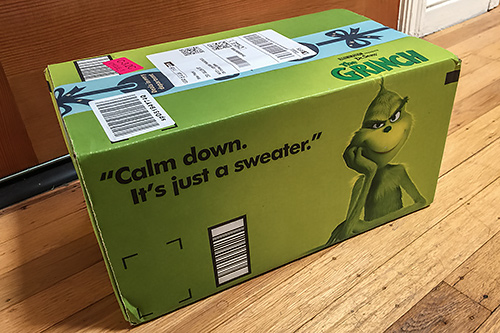
Amazon Holiday Box. Nope, not a sweater.
In the story, we wondered if SSDs were like the new spring training phenom who, it turns out later, can't hit a curve ball and spends the rest of the year in the minors. Or, alternately, he might be the real thing.
Time would tell, we suggested.
And time has. Even though spinners, as the traditional hard disks have come to be known, have improved dramatically with caching and become very attractively priced, operating systems have assumed the performance of SSDs at least on macOS.
Mac and Windows systems differ here. One contact at a major hard drive manufacturer explained how Windows systems have evolved:
My biggest issue with rotating drives was always the system startup time. Apparently it was also a concern for customers so for a while we made a hybrid drive which had some onboard flash just for fast startup and spinning storage for everything else. Eventually PC makers decided that they could add that flash to their motherboard so now you should not find any systems that are slow to start SSD or other wise.
In contrast, Apple has just put SSDs in their boxes. So if you're using a spinner with insufficient RAM, you get to watch a lot of beach balls.
PROJECT SANDY
When we wrote about our 4-GB to 16-GB Ram upgrade, we praised the simple operation for the enhanced system performance it provided, which didn't require the spinner to cache anything, as Activity Monitor in OS X proved.
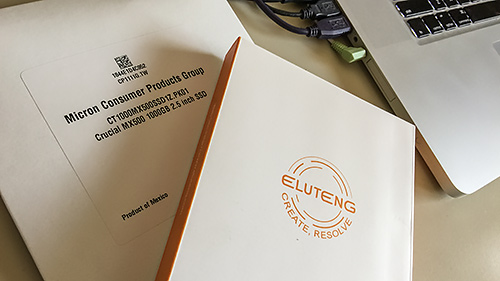
Two products. An SSD and an external case.
But on our main machine (because it has the big screen and better GPU) maximum RAM is 8-GB. And with each system upgrade (now and forever at Sierra), we were locked out more and more. For a while now, the disk has been almost constantly being accessed. Some mornings we had to wait long minutes to complete an operation that was canvassing the disk.
The solution was Project Sandy. Upgrading to an SSD.
NOT SIMPLE
Unlike the innocuous RAM upgrade, though, upgrading a hard disk is not quite so simple. Almost but not quite. You have to copy your entire software ecosystem to a new hardware device. And some applications might not like that, particularly if you don't do it in a particular way.
It's also a temptation to update the operating system, but unconvinced that High Sierra has been sufficiently debugged and locked out of Mojave by the age of our system, that was no longer an issue for us.
Then, too, not upgrading hardware (or moving to a new system) maintains a level of productivity that, even when crippled for half an hour, can suffice.
DECISION TIME
Several things moved us closer to deciding to do the SSD upgrade, though.
The first was Apple's reduction of the MacBook Pro to a minimalism that would have required us to spend hundreds of dollars to simply rebuild our environment of peripherals. That included external drives, card readers of various types, external monitors, audio systems, network connections and more.
The second was the new MacBook Pro keyboards. Big fail. A spec of dust under a keycap was all it took to disable them.
Third, they weren't affordable. We don't mean cheap. We mean reasonable. It seems like Apple would now like us to pay $1,000 a year to run a MacBook Pro. We've been doing it for about $100 to $250.
And fourth, we really didn't want to move to an iMac, an alternative that itself was evolving, although that frankly seems inevitable.
The drawback to our decision was that the MacBook Pro we're talking about is a 2010 model, fully eight years old.
HEDGING BETS
Of course, a simple disk swap wasn't all we'd be doing. And if we planned it right, we'd get some extra value out of the project besides a more productive system.
That meant not retiring the spinner so much as putting it in the bull pen. Getting an external case for it, that is. And relying on it now and then instead of every microsecond of the day.
Which, theoretically, would extend its life.
So we wanted an SSD and an external case to complete the project.
But there was no urgency to swap components. We planned, in fact, to install the SSD in the external case, use Disk Utility to clone our internal drive to the external SSD, try a few sessions booting from the external to confirm applications worked (and licenses were recognized) and after convincing ourselves it was safe, make the hardware swap, putting the internal in the external case.
Well, you've heard about those best-laid plans, we suspect.
PRODUCTS
So what to buy?
Not having the cash allocated yet for the project, we took our sweet time researching various options.
But some things were clear. We wanted an SSD with 3D NAND technology that was 1-TB in size. 3D is faster and cheaper and 1-TB would supplant the 500-GB spinner with enough room for critical overprovisioning.
We took a look at what OWC offered but it was all significantly more expensive than what we could scratch together from Amazon or locally from Best Buy. We're no fans of Amazon, frankly, but we had acquired a balance of gift cards over the years that we wanted to use.
The options were Crucial, Samsung, San Disk and Western Digital. We had had such a good experience with the Crucial RAM upgrade that we decided to stick with them. Western Digital would have been our second choice. We simply can't in good conscience support Samsung.
So we added the Crucial 1-TB drive to our shopping cart and hunted for an enclosure. There are plenty around $10 but we wanted one with a JMicron JMS578 controller so we got the Eluteng blue plastic case.
Note that speed wasn't an issue for us in this stage of the project. The 2010 MacBook Pro has only USB 2.0 ports and even internally won't exercise the full SATA bus of the Crucial drive.
But we plan to use the SSD long after the MacBook Pro is retired. Planning ahead always pays dividends later.
Total cost was approximately $140 for the 1-TB SSD (even less now) and $10 for the external case (with cable and travel pouch).
ORDERING
With Amazon gift cards, we were going to order through Amazon. But we were a bit short.
Our first thought was to put the balance on a credit card but it had been so long since we'd ordered from Amazon that our cards were no longer current.
Rather than simply reactivate a card already on file, we researched current security options on our cards and found Citibank offered a virtual account number we could deactivate after purchase without affecting our real account.
That sounded great but getting a virtual account number required, of all things, Flash in your browser. Ironic, no?
We called customer service to see if there was a more human (and more secure) way to get a virtual account number. Nope. But tech support said we could use Chrome (which we don't use) to enable Flash for just a sessions.
We tried that and made some progress until the Flash app reported it couldn't verify the password we had just used to access the Citibank site.
At the same time, we noticed our American Express account had acquired some reward dollars and they were redeemable as Amazon gift cards.
Fine, so we did that.
We thought we could just do an online gift card but no. American Express has to print a real gift card and mail it to you.
Just our luck, the card arrived on Nov. 23, Black Friday, as the Crucial 1-TB dropped $10 in price.
SHIPPING
We agonized over the shipping options but in the end opted for free shipping, which was a 5-7 day delay. Amazon confirmed the products would arrive by Dec. 4.
But on Tuesday night, Nov. 27, Amazon emailed us that the products had shipped and would arrive the next day, which is pretty close to Prime performance.
And, indeed, the box showed up around 2:30 the next day. Six days earlier than expected.
INSTALLATION
We decided to install the SSD in the external case temporarily (without closing it) so we could clone our operating spinner to it.
We took the case out of its shipping box, marveling at its small size, and peeled the protective wrap off it.

Temporary Shelter. The SSD in the opened case.
But we couldn't figure out how to open the tool-free case.
We didn't realize the top half slides back on a couple of rails. All you have to do it put your thumb on it with your other fingers underneath, just the way you'd hold a phone, and scroll down. It slid right off.
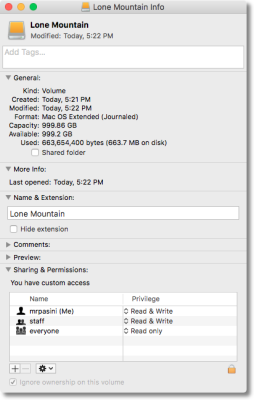
Initialized, Formatted. A Get Info shows 99.2-GB available.
The Crucial slipped right in and the included USB-3 cable worked with our USB-2 ports (just like our Western Digital Passport external drives).
We unmounted it and plugged it into our main laptop after unmounting the backup drive and pulling its plug.
Crucial has excellent SSD installation instructions and we followed them, step-by-step.
The trick was to use Apple's Disk Utility to Restore our internal drive to the external drive. The catch was that the menu bar command to Restore complained that the disk was busy but the icon Restore option worked without a hitch.
We went to dinner, came back to check on it, went to bed, woke up in the storm in the middle of the night, checked on it, found it verifying, went back to bed and by the time we got up in the morning, the restore had successfully completed.
Following Crucial's advice, we restarted the laptop with the Option key held down, selected the external to boot from and (hurray) booted for the first time from the SSD.
PLANS RELAID
We really thought we might take this slowly, working from both drives for a few days before relying on the SSD.
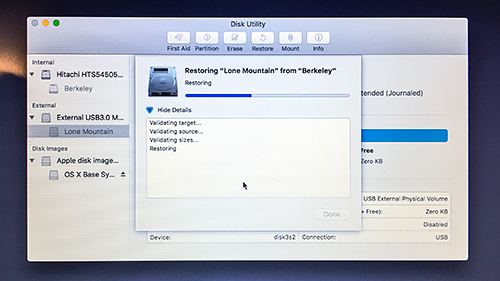
Restoring. An overnighter but we, at least, got some sleep.
But we realized we had just made an overnight fresh copy of the current contents of our environment. And it wouldn't be fresh after booting into the old drive and working on it again. And we didn't want to lose another night to the project.
We comforted ourselves with the idea that if the SSD failed in some way it would only require us to unscrew 12 tiny screws to put the old drive back in service. That's a 15 minute job, not an overnighter.
DRIVE SWAP
We've been inside our MacBook Pro laptops before to install RAM and to fix a DVD player. So we have the tools. And a nice flat workspace with plastic trays for the screws and parts you have to remove.
So we unplugged everything from the laptop, put it upside down on a towel and followed the OWC installation video to make sure we didn't forget a step.
We thought we'd have to use the 2mm space to match the 9mm internal drive but that was a bit bulky. And the bulk pinched the drive cable under it, so we removed it. There's a bit of air between the top of the case and the drive now, but that doesn't bother us. Four mounting screws hold the SSD in place.
We buttoned up the bottom, plugged in our cables, opened the laptop and did a quick cleaning of the keyboard before powering up.
WAIT
We had to wait a few heartbeats before we saw the Apple logo on the screen. Then we turned away, trained not to expect to have access to the machine while it boots.
But when we peeked, we were surprised to see it had finished the boot process. In our case that loads a handful of essential applications, starts a local server, gets some data online for a few utilities and checks email. Which is why we usually spend boot time on the other laptop, surfing the morning news.
We tried a few things just to confirm our laptop was ready for business.
We were surprised by how much more nimble things seemed. Safari displayed pages quicker and did not choke on the miserable code on some of them.
And our Keyboard Maestro macros for various things, didn't pause (particularly when accessing directories). Starting a new Horn, for example, was ready before we were.
Today's Horn was, in fact, done entirely on the SSD. And this review was done mostly on it as well. All the illustrations for this story and the Capture One story were done on it too.

Hitachi. The 8-year wonder horse in its new case, which accommodated the 9.5mm drive.
In short, we were back in the saddle on schedule before we even thought about making a cup of coffee.
SOFTWARE LICENSES
We haven't launched everything yet but a dozen applications haven't complained about the new disk. That includes Creative Cloud.
We were worried about that. We did some online research but couldn't find anything other than instructions for reinstalling the software.
Spotlight did run through the disk during our morning session and the fans came on but it finished its tour faster than usual and things cooled down into silence.
We like silence.
CONCLUSION
While it's too early to certify the results, we can confirm that the SSD upgrade did improve performance on our eight-year-old laptop sufficiently to return it to our control on waking rather than force us to wait for some disk process to complete.
And our applications not only load faster but, being disk-bound, perform better. From Lightroom through Safari. And even including our scripts that speak to us so we pay attention to their warnings. The audio used to break up while a disk access was going on. No more.
We're happy to give four stars to both the Eluteng external case (which is cheaper than one of those cables that mates directly to a bare drive for a one-time transfer). The company itself responded to our question about opening the case, which we posted on Amazon. And the included cable and waterproof bag are icing on the cake.
And we're delighted to give the Crucial MX500 SSD four stars too. We'd give any SSD four stars, perhaps, but Crucial provided excellent instructions for what can be a confusing upgrade. Following them carefully, we managed to make the switch overnight without missing a beat.
We had become jealous of the small laptops 16-GB RAM, which solved the problem there. But the SSD puts the 8-GB laptop in the same league.
Spring phenom, yes. But the kid can hit a curve ball. Turns out it's the real thing after all.