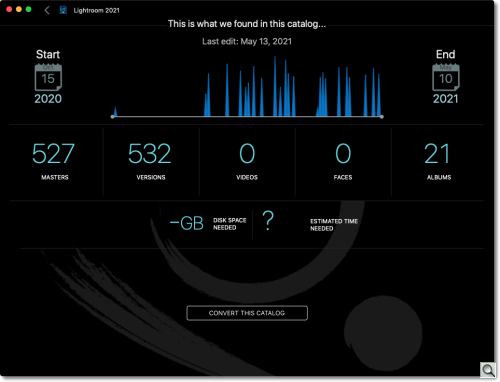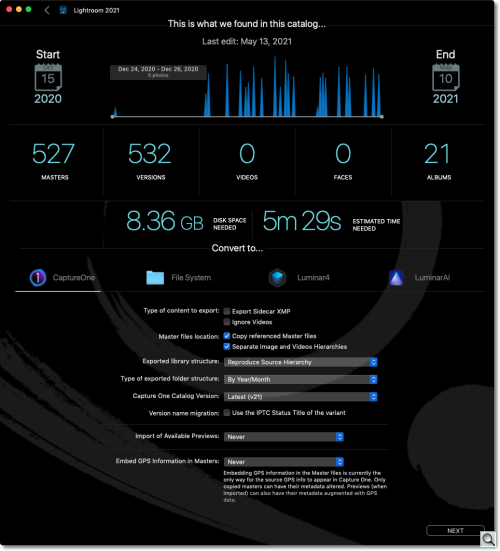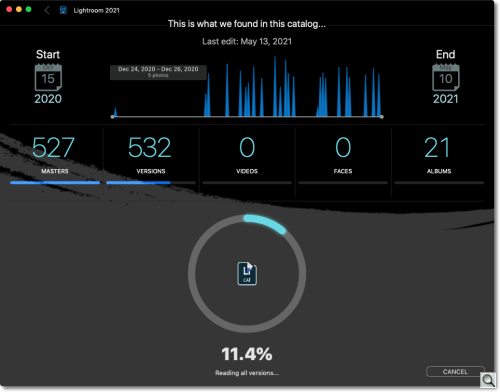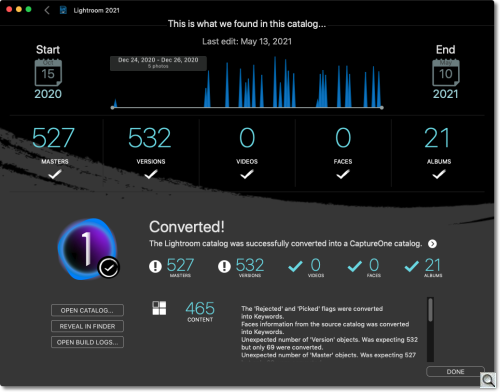C O N T E N T S
•
•
Photo Corners headlinesarchivemikepasini.com
![]()
A S C R A P B O O K O F S O L U T I O N S F O R T H E P H O T O G R A P H E R
![]()
Enhancing the enjoyment of taking pictures with news that matters, features that entertain and images that delight. Published frequently.
Test Drive: Avalanche Unlimited



9 June 2021
Migrating from one photo application like Lightroom to another like Capture One is an exercise in frustration. Left to your own devices, the edits you've made to your images in the original application are lost in the transition to the new one. To preserve them, you typically have to write the edits into a less-editable JPEG version of the image.
There are a couple of reasons for that.
The first is that the edits are usually stored in a database or catalog rather than with the image or in a sidecar.
But even if the edits are stored in the file (as in a DNG), the deep dark secret about all this is that edits are not generic. Each application has its own idea of what can be done, how to do it and how to record it.
So when you move from one application to another, you lose at least some edits and likely all of them.
CYME
Enter Cyme.
Cyme's Avalanche Unlimited is an artificial intelligence-powered, macOS tool for Mojave and later to migrate your libraries or catalogs "without losing any data and while preserving all your edits." And you don't have to be able to launch the old application to do the conversion.
Avalanche Unlimited has been designed to make the transition to Luminar 4, Adobe Lightroom and Capture One as smooth as possible, whether you are an Apple Aperture or Adobe Lightroom user.
We gave it a test drive.
BASICS
The software can:
- Scan your drive using Apple Spotlight for all the catalogs that can be converted. If your drives are not indexed by Spotlight, Avalanche can scan the drives itself to find catalogs. Alternately, you can simply drag and drop the catallogs into Avalanche's main window.
- Maintain the list of catalogs it found, analyzed and converted, so you can keep track of your migrations, the location of the source and the location of the destination. Avalanche can launch the catalogs directly from its user interface, too.
- Perform the conversion and monitor its progress.
SYSTEM REQUIREMENTS
System requirements include:
- Aperture catalogs from version 3.6, and Lightroom catalogs from version 7
- macOS Mojave (10.14) or newer
- 145-MB of free disk space
- 4-GB of RAM (8-GB recommended
- Disk space for the converted libraries
Avalanche Unlimited exports to:
- Luminar 4.2 or above
- Adobe Lightroom v8 and v9
- Capture One v20+
RAMPING UP
There's not a lot to conversion utilities (or there shouldn't be). Source, target, go.
And with Avalanche, it really is about that simple. You don't even have to specify the source, it will find it for you.
But two things are good to know before you get rolling:
- Cyme has an excellent Quick Start page to step you through the procedure.
- The Cyme Community forum is extremely helpful, showing how responsive the developer is to even the most arcane issues.
In fact, Cyme CTO Matthieu Kopp told us the company works closely with "a lot of our users in an iterative process" to improve the product.
So that's the ticket to a fast start and the ticket to problem solving, should you run into anything.
TEST DRIVE
For our test drive, we launched Avalanche and dragged our most recent Lightroom lrcat catalog into its window.
But we didn't start there.
We don't let Spotlight index our drive, so we let Avalanche do a Deep Scan of the drive. It found three lrcat files but it didn't help us tell the difference between them. They're in different directories for the year in which we used them.
That's why we ended up dragging the one catalog we wanted to convert to the Avalanche window. It quick analyzed the catalog:
When we clicked on the Convert To button, Avalanche completed the analysis with the disk space required and estimated conversion time.
It also asked us what kind of catalog we wanted to convert the Lightroom catalog to.
We went with Capture One. A few more options were presented but we simply went with the defaults. Cyme's article Understanding the Output Options covers the options in detail.

We were prompted for a destination folder on the next screen and then we clicked the Convert button.
That brought up an interesting warning.
These smaller year catalogs of ours are temporary catalogs we use strictly for our Friday Slide Show presentations. After we've published the article, we delete the copies of our image files used to create the JPEGs.
But we saved three weeks of them for this test, so we did have the image files. Avalanche pointed out that those images would be converted but we might want to locate the missing images first because they won't be converted.
We found that very helpful.
We proceeded with the conversion:
And very quickly (13 seconds, of which 3 were used to convert) after we saw this report:
We elected to open the catalog. We had a little problem because Avalanche created a v14.0 catalog and we were running v14.1. But Capture One updated the catalog to work and we quickly saw our images.
RESULTS
They had many of the settings from Lightroom but not all of them and the result was that none of the edited images could be said to be finals.
Cyme is upfront about these shortcomings, which can be the result of a feature in one application requiring emulation in another. One example of this is Aperture Levels, which doesn't exist in Lightroom.
You can review the Avalanche log, which records your settings, and the CSV error file, which lists every file that had any problem.
You can also take a peek at the Capture One and Avalanche differences chart, which lists most of the features which are transferred when you import from each into the other.
THE UNDERLYING ISSUE
The underlying issue in a conversion of this type is not just how each of the image editing applications records the edits to an image but the color science behind each of them. There are often no equivalents.
Kopp cited Capture One's white balance setting as one example:
Our experience with C1 is that it is a very complex app and has some very specific ways of storing and managing adjustments. As a result, it was extremely complex to even to simple things such as White Balance because C1 has a totally specific approach to it that makes it super hard (the color temperature is displayed in the user interface but not stored in the catalog file. It is a different quantity that is stored and we had to learn how to compute it and handle it).
Yet when we pointed out to him that Clarity and Dehaze were not converted from Lightroom edits to Capture One, he offered to "include Clarity and Dehaze training models in my AI and send it back to you" to see if we noticed an improvement.
CONCLUSION
We're awarding all four photo corners to Avalanche Unlimited. When you appreciate the complexity of the task, it's miraculous that the software can accomplish as much as it does. In light of that, it seems ungrateful to expect more.
And yet the company is constantly refining the conversion, working with its users to uncover and resolve issues. Given that the application software itself is constantly evolving, this is a monumental task.
Even so, Kopp said versions 1.0.5 for Capture One and 1.3.9 for Unlimited would be released this week "with many improvements." He's started work on Dehaze, he added, but it is not yet ready for release.
Outright prolonged applause not just for the conversion software but the company's approach to the task as well. In a word, it's exemplary.