Photo Corners headlinesarchivemikepasini.com
![]()
A S C R A P B O O K O F S O L U T I O N S F O R T H E P H O T O G R A P H E R
![]()
Enhancing the enjoyment of taking pictures with news that matters, features that entertain and images that delight. Published frequently.
Solving Photoshop's Folder Follies



29 April 2024
It drives us nuts to open an image in one folder or directory in Photoshop and save it in another when we're doing this repeatedly for a series of images. Photoshop doesn't seem to be able to keep the source and destination locations separate.
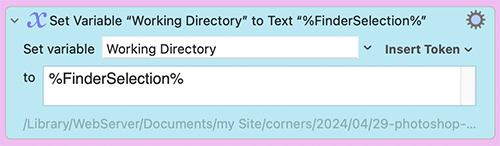
So we often find Photoshop suggesting the wrong place to write a file. And, in our case, that can be disastrous because we often use the same file name for things like thumbnails.
BBEdit doesn't have this problem. It remembers where we want to save things. But not Photoshop.
So we wondered if we could save the working location and automatically go to it when Photoshop asks for a save location.
Yep.
And once again it's Keyboard Maestro to the rescue.
EVOLVING DESIGN
We started with two macros: one to set the location and the other to go to it. Which worked well for testing these two specific functions.
We quickly found that setting the location using the parent path of the Finder selection delivered different results for files and folders. Files worked as we expected. But folders returned the parent path of the folder, omitting the folder, which we wanted to include.
So we just examined the selection to see if it had an extension and, if so, we used the action to save the parent path. If not, we simply saved the selection itself.
At first we set these up as Photoshop macros but we ended up making them global macros. So all we have to do it select a file or folder in the Finder, tap the hot key and the parent directory name is saved in a global variable.
But because they rely on each other, we thought we'd keep them together and rewrite them as a single macro with two hot keys. Depending on which hot key was used, the macro would either save the selected directory or go to it.
Oh, about that long hot key. We use the free Hyperkey to add a modifier function to our ⇪ Caps Lock key. Tap ⇪ and it does what it always did. But hold it down and press another key and it functions like a modifier. We set it to ⇧⌃⌥⌘ so it's really just ⇪ plus a D to set the directory and G to go there.
CONCLUSION
With our Working Directory macro, it's just a keystroke to "remember" which directory we're working in. And when we see a Save dialog in any application, we can tap another hot key to zip right over to our working location.
Easy peasy.