Photo Corners headlinesarchivemikepasini.com
![]()
A S C R A P B O O K O F S O L U T I O N S F O R T H E P H O T O G R A P H E R
![]()
Enhancing the enjoyment of taking pictures with news that matters, features that entertain and images that delight. Published frequently.
Goodbye, Spell Catcher (Sob). Hello, Yosemite!




26 January 2015
First it was DxO OpticsPro. Then it was Exposure 7. And late last week even Lightroom was sending out a warning. More and more stuff was going to require Mavericks or Yosemite.

Fingers Flying. When we aren't mousing around, we keyboarding. Now in Yosemite.
In our Mavericks Update of Nov. 13, 2013, we explained our problem:
Our biggest issue is text expansion. We thought we might just migrate our text editor to one that works with Spell Catcher. But it isn't that simple. We could probably rewrite our text-processing AppleScripts for another editor but we have a lot of Perl scripts that TextWrangler is happy to run for us that TextEdit, for example, is not.
Spell Catcher has languished in oblivion since the sudden death of its creator Evan Gross in 2012. But it still ran fine under Lion, so we stuck with Lion. It was that important to us.
It just wouldn't expand text with TextWrangler in Mavericks or Yosemite.
As far as keeping up with OS X, we had another MacBook Pro for that. In fact, we recently confirmed sufficient functionality with the DS40 printer driver that we weren't worried about getting test prints out.
So we had the best of both worlds. Until recently, anyway, when more and more software required more recent versions of OS X.
The handwriting was on the screen.
BITING THE APPLE
So it was past time to upgrade and this weekend, after running a few health checks on our software and hardware before doing a final backup of the Lion system, we updated our production box to Yosemite.
Today's news (including this story) was done with the new system.
We spent an afternoon downloading and installing Yosemite and the next evening configuring it, much as we had on the other MacBook Pro. ExifTool and MySQL came right up, Apache needed a little tweaking and PHP had to be activated.
ImageMagick is always a bear. We resorted to homebrew to install the latest version but we had to download the repository for PerlMagick to get that cooking. At midnight.
But by then we'd spent three hours taking some newlyweds to the Oakland airport, so it wasn't all software. Not even mainly. We just wanted the upgrade done before the bell rang on Monday.
All of that stuff complements our publishing system, which uses a markup language on text files processed by Perl into templates that become our static news story pages. That system itself needs no special attention. It just works. Like Perl.
TEXT EXPANSION
But, frankly, we wouldn't have begun the process if we hadn't discovered a little gem of utility that promised to deliver what Spell Catcher no longer could: text expansion.
Text expansion isn't just shortcuts. It's micro text procession using, well, macros. Some of these macros make it easy to enter our markup code. Others make it easy to edit HTML.
They all prevent mistakes.
They can be as simple as slapping our markup code for italics on a text selection or as helpful as converting three pluses into the bold link in our Horn articles while pasting a title and positioning the cursor in the URL section.
Spelling in our text applications is interactive now with references just a few taps away. Spell Catcher isn't required for spell checking or word lookups. And we have replaced much of Spell Catcher's text analysis and cleanup operations with our own Perl software.
The missing piece was finding something that could do this sort of text expansion in TextWrangler and InDesign. Even Apple's own text expansion feature can't do it. Nor can Grammarian.
But guess who can. Keyboard Maestro.
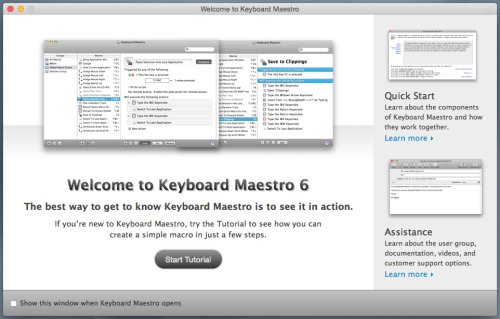
Keyboard Maestro. The Welcome screen. A few minutes with the tutorial and we were experts.
We managed to convert our most important macros to Keyboard Maestro with no issues. And after testing them Saturday morning, we started the Yosemite download.
We almost could say we installed Yosemite just to play with Keyboard Maestro. It's that good.
And you can get 20 percent off the $36 list price ($28.80) by purchasing from our affiliate link.
WACOM
We did have one issue with the upgrade worth discussing. The preference pane for our Intuos2 tablet was disabled as incompatible. So we downloaded the latest driver only to discover it would not recognize the Intuos2.
For us, the solution was simple. We simply reinstalled the driver we had been using for years along with our old preferences.
That isn't a solution if you use the pen more than the mouse, we suspect, but we use the mouse mainly as an alternative to gestures on the trackpad, which we seem to use everywhere else (phone, tablet and our other laptop).
Oops, spoke too soon.
On a reboot we lost the Wacom. No acceleration at all. And the System Preference panel would not open. Reinstalling the old driver didn't work.
We didn't panic. We downloaded the last legacy driver available (even though support for our WC model Intuos was not specifically mentioned) and installed that. Mouse acceleration returned.
But the trick was to switch System Preferences itself (in the Applications folder) to 32-bit mode temporarily. That let the preference pane open and it did recognize our tablet and we could adjust our settings. So there.
YOSEMITE
Yosemite is behaving very nicely (like an upgrade in fact) on our 2010 production box. We've run through our most commonly used software on it without an issue.
And we even like the new system font and the flat appearance. Type seems sharper, particularly in Postbox, our email application.
But we're really looking forward to kneading Keyboard Maestro into our workflow.