C O N T E N T S
Solving That Adobe Generator Problem -- Again
Adobe Releases Creative Cloud Photography Updates
•
Photo Corners headlinesarchivemikepasini.com
![]()
A S C R A P B O O K O F S O L U T I O N S F O R T H E P H O T O G R A P H E R
![]()
Enhancing the enjoyment of taking pictures with news that matters, features that entertain and images that delight. Published frequently.
Test Drive: Photoshop CC 2015.5




28 June 2016
We had a chance to work with Photoshop CC 2015.5 before its public release and we jumped at the chance. The prior version provided enough nuisances we were glad to move on.
Our experience with the new version was at first spoiled by the persistence of the Generator problem. But we finally found a permanent solution to that, which resolved another annoying issue. With that addressed, we really did enjoy better performance with this release.
There are still a few things that could be improved, of course, but once again we're finding the new features to be candidates for our typical photo editing workflow.
We'll look at what we liked and didn't like both. But bad news first.
THE NOT SO GOOD
Jeff Tranberry's list of bug fixes and Just-Do-It "features" in this revision is extensive but there are still some issues we wish the team had addressed. So this is our version of the Just-Do-It list. They aren't all just problems, though. Some have solutions.
Among the JDI fixes Tranberry cited was "Reduced the number of abnormally slow start up times." That isn't claiming Photoshop launches faster, just that the number of times it really takes a long time has been reduced.
We installed the new version on two MacBook Pros running Yosemite, one of which had never had Photoshop CC installed on it. On that machine, which had no plug-ins, 16-GB RAM and rarely any other open applications, launch times were about 30 seconds. On the other box -- which has a handful of reliable plug-ins recently reinstalled, clean fonts, 8-GB RAM and a handful of open applications, Photoshop still takes over two minutes to launch, which is far too slow.
Our workaround has been to keep Photoshop open but since it wants 70 percent of available RAM, that's not very efficient.
We've verified our fonts, so they are not the issue. Plug-ins (especially duplicates) can be to blame for the discrepancy. But we've run the prior version without any plug-ins and still had to wait over two minutes.
Memory swaps don't seem to be the issue. We've needed just 304-MB on the 8-GB system. So we're mystified.
To help eliminate various culprits, you can get a system report from the Help menu under System Info. The report covers not only your system and GPU but the Photoshop ecosystem, too. You can see if any third-party plug-ins failed to load or are duplicated.
On our slow-loading system we have plug-ins from Alien Skin, Google, Piccure+ and VueScan. A modest collection. Adobe found nothing peculiar about the set when we forwarded the report.
Our workaround has been to keep Photoshop open but since it wants 70 percent of available RAM, that's not very efficient.
It can be especially not very efficient when we wake the system from sleep. Photoshop can take roughly 10 to 20 percent of the CPU time intermittently for the first few minutes, although it doesn't usually take more than 2 to 9 percent.
Our other imaging editing applications don't suffer this launch/activation issue. So this is something we'd like to see Adobe address.
Of the over 2,600 stories on this site, the one that continues to make friends for us is our solution to the Generator problem. We pointed out that since the problem is Photoshop can't create the log file for Generator, the solution is for you to create it yourself.
Unfortunately, Photoshop wants to creates a new log folder for each version released. So when you update, you get the same problem again.
Photoshop isn't very clear about what the actual problem with Generator is, though. It just says there was a problem, check your plug-ins and restart. Here's the error message:
There is a problem with Generator. Please quit Photoshop and try again. If the problem persists, remove any third-party plug-ins or try reinstalling Photoshop.
Fortunately Console on the Mac sometimes gives clues, which is how we resolved our original problem. But why, we wondered, does it keep happening?
When we were running the pre-release version, we reported the problem to Adobe. They cited an old fix that wasn't relevant to our case. And this time Console gave no hint.
But we didn't give up.
We took a look at the owner and group for the
Adobefolder in~/Library/Logsand were surprised to see it was owned byroot. Everything else in there was owned bymrpasini.We actually did some tests, changing permissions (which let Photoshop write the folders but was insecure) and the owner and group (which worked but seemed like a little more work than necessary).
But in wondering what the owner and group should be, we decided to let Photoshop show us by simply deleting the
Adobefolder and letting it recreate it.That's the permanent fix for this issue we reported in Solving That Adobe Generator Problem -- Again.
You can understand why Adobe hasn't published this particular solution. It depends on your own system not Photoshop itself. It seems to be an error using
rootinstead of the user as the owner made a long time ago by another version of Photoshop that simply was never corrected by subsequent installs (and we've done them all).Generator is used by the Quick Export as JPEG command, which since the last update keeps your copyright information and optionally converts the color space to sRGB (for the Web). This version is improved, we were told, retaining better quality at the smallest file size possible.
We ran our head-to-head tests again and the ImageOptim version won again.
The images you see on this site (except the slide shows, which we do in Lightroom) are generally processed using the Save for Web (Legacy) option and then processed in ImageOptim. That lets us keep copyright and color profile with the image while delivering a significantly smaller file size.
We ran our head-to-head tests again and the ImageOptim version won again. The Quick Export version of the file was 126,064 bytes or 127K on disk while the ImageOptim version was 104,709 bytes or 106K on disk and included a thumbnail in the Finder. Both files had copyright information and ICC profiles. And stacking one on the other using the Difference mode on the top layer revealed no discernible difference between the two images. They looked identical, too.
So, apparently, we're sticking with the Legacy option with ImageOptim.
We almost always have Photoshop open. But when we do quit Photoshop, Finder always reports that the application quit unexpectedly. In Console this is reported as a segmentation fault (a memory-related error).
Lightroom does this too. And it happens on both of our systems.
But funny thing. Once we resolved the Generator problem by recreating the
Adobefolder, we stopped getting unexpected quits.Sort of makes us feel like full-fledged subscribers of Photoshop once again.
THE GOOD
As Tranberry's list suggests there have been a lot of improvements in this release. We're not at all sure why this is Photoshop CC 2015.5 instead of 2016.1 but let's hope it's because the team is on fire and doesn't plan to let 2016 go by without an appropriately dated update. Here's a few things they won't have to fix.
In his press briefing, Tom Hogarty, directory of product management for digital imaging, said, "What I love about the Photoshop team, you know, it's never good enough." He was talking about the new masking tool but it's true in general. "They're just never satisfied."
Just like Photoshop users, you might say. We're never satisfied either, always looking for fixes and improvements. And in this update, those tweaks may be the most exciting thing about this release for photographers.
We certainly felt a sense of relief at the general speed improvement.
We did in fact notice this version is a little snappier at opening files and (the rare) window resizing, which is now native on the Mac. We're not sure how you do that non-natively or why you would let any non-native window resizing code out the door. But we're where we should be on that issue now.
We certainly felt a sense of relief at the general speed improvement. We've had to wait far too long for file open dialogs to appear and windows to be redrawn in an application that is on version 17 now.
We feel like we've run faster versions of Photoshop, probably because Mac OS seems to presume an SSD instead of a spinning platter and can't open a file dialog box without consulting the Internet. But this is better.
For years savvy Photoshop users created a plug-in folder to hold all their plug-ins and merely used an alias in the official Photoshop plug-in folder to point to it. Alien Skin even outlined the process for users of its plug-ins.
Meanwhile Photoshop had its own private plug-in folder in your Library folder. And it was named for each release.
What's in a name? A lot. Every time Photoshop was updated a new folder was used and you had to reinstall your plug-ins. Not just move them.
Now the folder has a simpler name, third-parties are invited to write to it and you won't have to reinstall them any more.
In Windows that location is:
- C:\Program Files\Common Files\Adobe\Plug-Ins\CC (32-, 64-bit machines)
- C:\Program Files (x86)\Common Files\Adobe\Plug-Ins\CC (32-bit machines)
On the Mac that location is:
- /Library/Application Support/Adobe/Plug-Ins/CC
This "solution" is still pretty obscure, depending on third-parties to learn about the new location and install there. There's nothing user friendly about it and, in fact, nothing in the Preferences about it.
Of course, the advantage of having a generic plug-in folder aliased in the application folder was that you could install just one copy of the plug-in for every other application to access.
Which you can't do with this scheme. It only lets your installs survive an application update. But something is better than nothing.
One solution might be to put the plug-in folder alias in Application Support plug-in folder. That might work.
Masking has always been a black art. Third-party plug-ins of great sophistication used to come to the rescue. And, admittedly, this was more an issue for compositors than photographers, who were happy to limit themselves to tonal and color corrections without drawing masks.

But the new interface to what has been the Refine Edge tool is pretty simple to use and delivers sophisticated results. It's a big win.
In our example image, we first used the Brush tool to make a rough selection which was very easy to do. Then we used the Refine Edge tool to catch the subject's hair in the wind and clean up even the sharper edges like her arm. We used the default slider settings for both operations. Then we switched views from Onion Skin to Black & White to see the selection.
One caveat. Don't go to Select and Mask with an active selection. It won't display properly. Just go back to your image, deselect and return to Select and Mask. Took us a while to figure out what was up with that when we cropped the sample image and went right to work without deactivating the selection.
Living in a world of power and utility lines crossing the sky, we're big fans and heavy users of the content-aware features in Photoshop. There's just a lot of urban pegurgi to clean up.
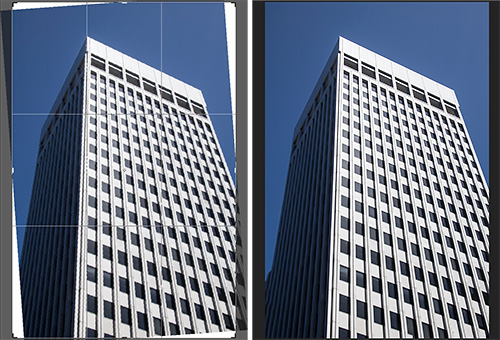
Crop & Fill. We rotated the image and let Photoshop fill in the blanks.
When you are editing 12-megapixel photos to be 500-pixel Web images, this amounts to retouching artifacts more than it resembles erasing information from the picture.
But with the new content-aware Crop tool, Adobe has solved a composition problem in an elegant way. You can extend the sky or any other featureless background seamlessly to change the shape of your image.
In our example image, we rotated the skyscraper a bit using the Crop tool but we enabled the content-aware fill option so when we hit Return to accept the rotation, Photoshop filled in the blank sky with sky and the blank building with building (although it apparently changed architects, preferring Frank Gehry).
We tried a second example using a vertical image of Washington Square with Saints Peter and Paul in the background and some sunbathers in the foreground. We change the aspect ratio in the Crop tool to more of a square, dragging the left side out past the edge of the image. Content-aware crop filled in the sky and made credible trees but got a little confused with the sunbathers. So detail isn't its strong suite, as you might expect.
In this release, Adobe brings Lightroom's face recognition software to the Liquify tool without turning it into a toy. This is another really well done user interface, indicating the face and features identified and allowing you to alter them slightly with sliders.

As we mentioned in our news report yesterday, we used this feature to correct a portrait that had been obviously distorted by a wide angle lens used very close to the subject. Which happens a lot with smartphones.
Liquify identified the face and let us make just the slightest adjustment to its width to eliminate the problem.
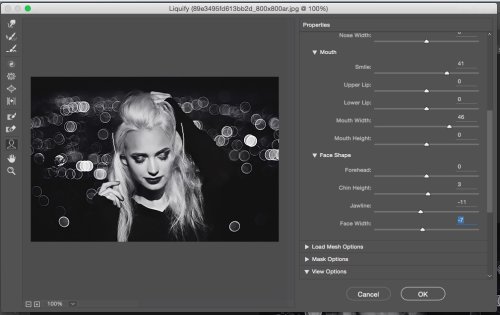
Liquify. Mouth and Face Shape adjustments.
We used a Trioplan sample image to demonstrate the tool here. The big parentheses on either side of the model's face show the face being addressed. You see which sliders we adjusted to widen the mouth and give it a bit of smile while narrowing the shape of the face.
What we ended up with is a perfectly credible face despite the edits.
CONCLUSION
When Adobe moved to a subscription model it promised frequent updates and fixes. It was no longer bound by an accounting model that prohibited that kind of responsiveness.
As we reported in Adobe Releases Creative Cloud Photography Updates, the last 12 months has delivered enhancements to the desktop application like Guided Upright, Dehaze, Boundary Warp, more local adjustments and support for many new cameras earlier than its competitors.
Meanwhile, major overhauls like we used to see every year or 18 months have not gone away.
This update, which is a major overhaul, is clearly superior to its predecessor. There are some big ticket features like Select and Mask, Content-Aware Crop and Face-Aware Liquify that are also very useful. And there are much appreciated refinements and fixes like improved performance.
Since moving to the subscription model, we've seen new features released regularly, some of which are so useful we've quickly adopted them in our normal photo editing workflow. Time will tell if this set works its way into our workflow but our first few weeks with them has been promising.
And having finally licked that Generator problem, we're excited to test that promise.